Export a Transmittal Letter to PDF
Objective
To export a transmittal letter to PDF using the project's Transmittals tool.
Things to Consider
- Required User Permissions:
- 'Read Only' level permissions or higher on the project's Transmittals tool.
Prerequisites
Steps
- Navigate to the project's Transmittals tool.
- Locate the desired transmittal in the list and click View.

- Click Export.
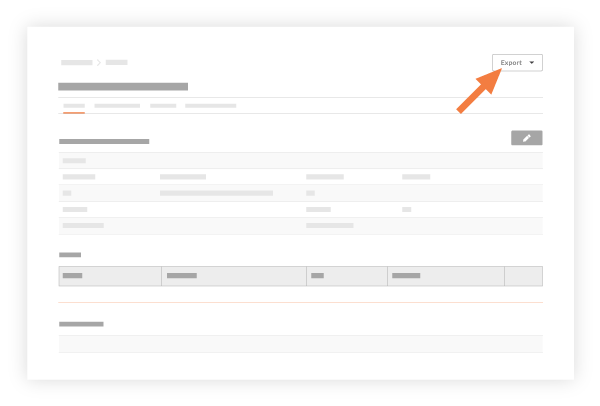
- Choose one of the following options:
- PDF. Select this option to generate a PDF summary of the transmittal. The PDF will open in a separate tab in your web browser.
- PDF with Attachments. Select this option to export a PDF that combines one or more attachments from the transmittal.
- Mark the checkboxes next to the files you want to combine together or click Select All.
Note: You can only add up to 40 attachments to the PDF export. - To rearrange the files, hover your cursor over a file's row until the vertical grip (⋮⋮) icon displays and use a drag-and-drop operation to move the file to a new position.
- Click Single PDF or .zip
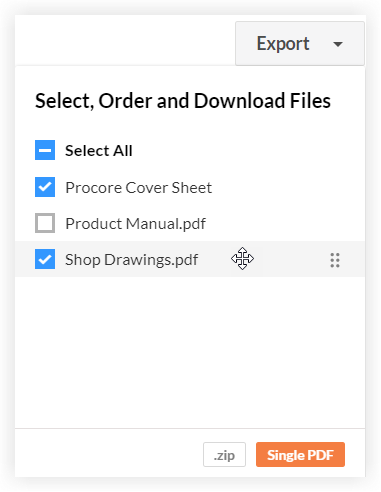
- Mark the checkboxes next to the files you want to combine together or click Select All.
A 'Success' banner displays to confirm the export has started. The system will send you an email to notify you when the export is complete and will include a link to the exported file.

