Export the Transmittals Log to CSV
Objective
To export the transmittals log to CSV using the project's Transmittals tool.
Things to Consider
- Required User Permissions:
- 'Read Only' level permissions or higher on the project's Transmittals tool.
Prerequisites
Steps
- Navigate to the project's Transmittals tool.
- Click Export and select CSV.
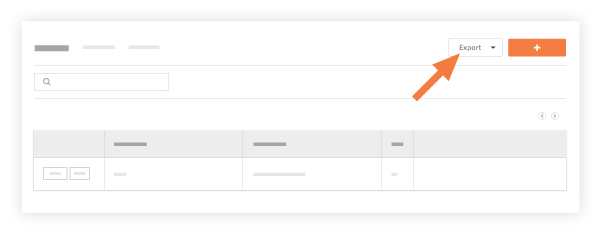
This exports the contents of the transmittals log to the CSV file format and includes the following columns of information:

