Edit a Change Order in Portfolio Financials
Objective
To edit a change order that was added to the Contract Room in Portfolio Financials.
Background
The Contract Room is a shared portal where vendors can submit change orders and invoices directly to the project team for approval throughout the duration of the project. The Change Orders tab of the Contract Room is where change orders can be added, managed and reviewed.
Things to Consider
- Required User Permissions:
- 'Vendor' access to the project or higher.
Note: Users with 'Vendor' or 'Limited' access can only edit a change order that they have added. If you are a vendor needing to edit your change order, see Can I edit my change order or invoice in Portfolio Financials?
- 'Vendor' access to the project or higher.
- Additional Information:
- Invoices must be in a Pending state in order to be edited. If an invoice was submitted by the vendor team, it can only be edited by the vendor team.
Steps
- Navigate to the relevant Contract Room by clicking the name of the cost item in the project's Cost Tracker.
Note: Cost items with a Contract Room are marked with a ribbon icon.
icon. - Click the Change Orders tab.
- Click the change order you want to edit.
- Click the vertical ellipsis
 icon and select Edit.
icon and select Edit.
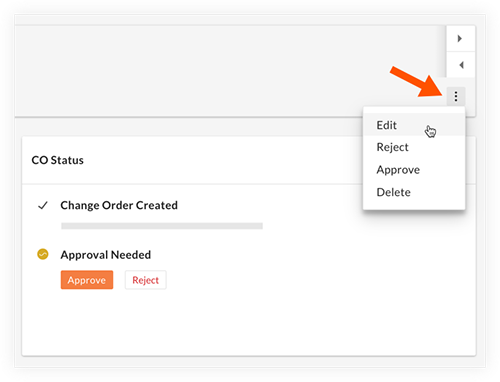
- Make any necessary updates to the CO Overview and Documents sections.
- Click Save.

