Edit a Contract in Portfolio Financials
Objective
To edit a contract in the Contract Room of Portfolio Financials.
Background
After a contract has been created in Portfolio Financials, you can make changes to the contract details and Schedule of Values and also upload or manage documents if needed.
Things to Consider
- Required User Permissions:
- 'Limited' access to the project or higher.
Note: Users with 'Limited' permissions must have access to the contract.
- 'Limited' access to the project or higher.
Steps
- Navigate to the relevant Contract Room by clicking the name of the cost item in the project's Cost Tracker.
Note: Cost items with a Contract Room are marked with a ribbon icon.
icon. - The Contract Room automatically opens to the Contract tab.
- Click the vertical ellipsis
 icon and select Edit.
icon and select Edit. - Update the contract details or line items as necessary. You can also add and manage documents in the Contract Documents section.
- When you are finished editing the contract, click Save.
Demo
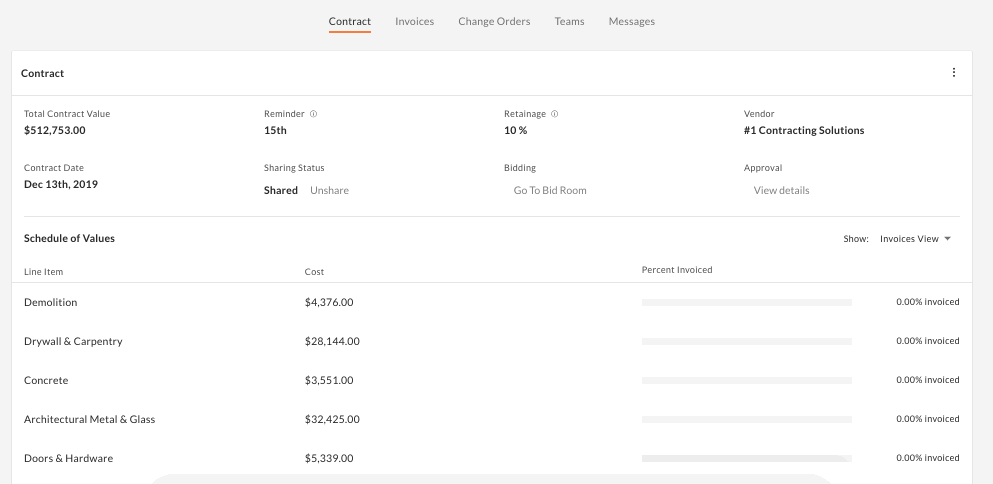 |

