Add Allocation Rules for Components in Portfolio Financials
Objective
To add allocation rules for components in a Portfolio Financials project.
Background
Cost Allocations allow you to allocate budgets, holds, contracts, schedule items and change orders to sub-projects called components using percentage-based allocation rules. Each component acts as a sub-project to which you can allocate and track costs. Budgets, holds, contracts, schedule items and change orders can all be assigned to components based on the percentage-based logic of the allocation rules assigned to them.
In order to allocate a percentage of each cost item to components, you must first add an allocation rule. After allocation rules are set, you can see rollups of costs for each component in the 'Components' tab.
Things to Consider
- Required User Permissions:
- 'Full Access' to the project or higher.
Prerequisites
- The components that you want to allocate costs for must be added for the project. See Add a Component to a Project in Portfolio Financials.
Steps
- Navigate to the Components section of the Project Page.
- Click the Allocation Rules tab.
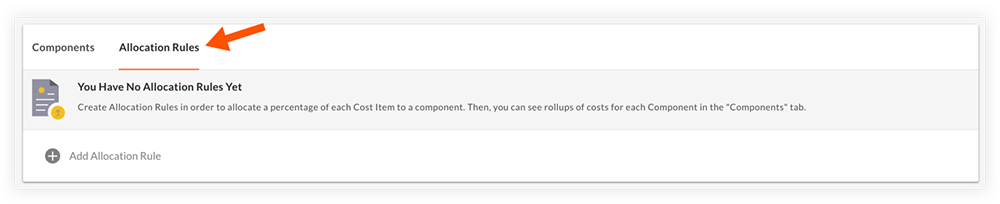
- Click Add Allocation Rule.
- Enter a Rule Name and set the logic for the rule by entering the percentage to be allocated for each component.
Note: Costs can be allocated between components in any combination, but 100% of costs must be allocated in order for the rule to be published.
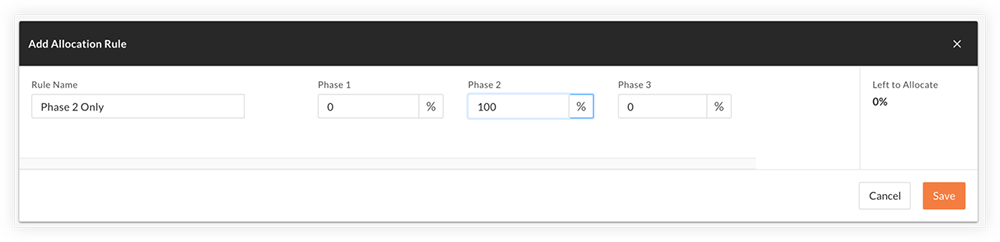
- Click Save.

