Break Down an Overall Project Budget in Portfolio Financials
Objective
To break down an overall project budget that has been published for a project in Portfolio Financials.
Background
The Budget tab within the Cost Tracker allows you to build project budgets with variances and anticipated costs. There are two different budgeting methods that you can use in Portfolio Financials: a broken down budget, which will allow you to assign budgets to individual cost items through the Cost Tracker and an overall (lump sum) budget, where you have one amount for the entire project. If you start with overall budget, you can choose to break it down later. However, if you start with a broken down budget, you will not be able to go back to an overall budget.
Things to Consider
- Required User Permissions:
- 'Full Access' to the project or higher.
- Additional Information:
- After you publish a broken down budget, you cannot go back to the overall project budgeting method. All future budgets for the project must be entered at the cost item or schedule of value level.
Prerequisites
- You must add cost items to the Cost Tracker before being able to break down your budget. See Add a Cost Item to the Cost Tracker.
Steps
- Navigate to the Cost Tracker section of the Project Page.
- Click the vertical ellipsis
 icon on the Budget column and select Break Down Budget.
icon on the Budget column and select Break Down Budget.
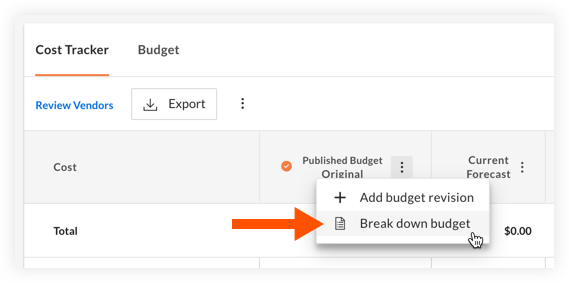
- On the 'Convert to Broken Down Budget' window, click Continue.
- Enter a Name and a Description (optional) for the broken down budget.
- Click Continue.
- On the Budget tab, you can now add a budget per cost item from the pre-existing budget in terms of gross dollar amount, cost per square foot or variance (calculated as current draft budget minus (-) published budget).
Note: If you enter a value into one column, the other columns will calculate automatically. For example, if you enter a value into the cost per square foot column, the budget and variance columns will populate. - After you have entered all values and are ready to publish the broken down budget, click Publish.

