Submit an Invoice for a Portfolio Financials Project
Note
This article is for Vendors submitting an invoice through the Contract Room in Procore's Portfolio Financials application.Objective
To submit an invoice in the Contract Room of a Portfolio Financials project.
Background
After you have been awarded a contract within Procore's Portfolio Financials application, you will be able to invoice your client for your services through the Contract Room of Portfolio Financials.
Things to Consider
- Required User Permissions:
- 'Vendor' access to the relevant Contract Room.
- Additional Information:
- You cannot send invoices during the tendering process.
Steps
- After logging in to Portfolio Financials, click the name of the project you want to submit an invoice for. This brings you to the Contract Room for the project.
Tip! The projects you are able to submit invoices for are located under the 'Awarded Projects' section of the main dashboard.
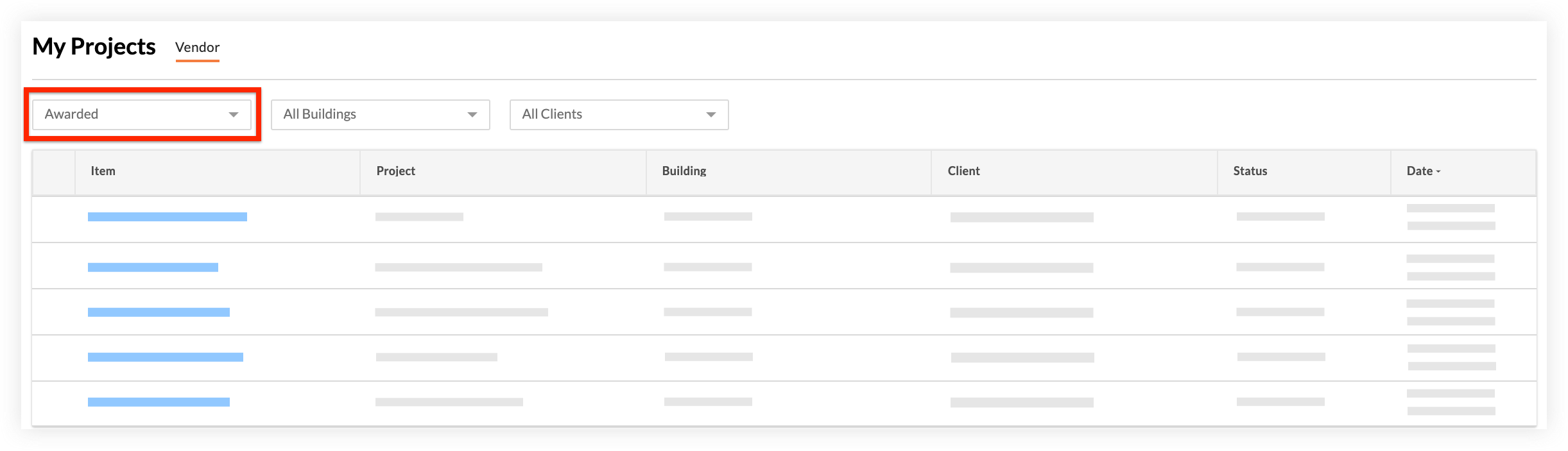
- Click the Invoices tab.
- To add an invoice, click + Add Invoice.
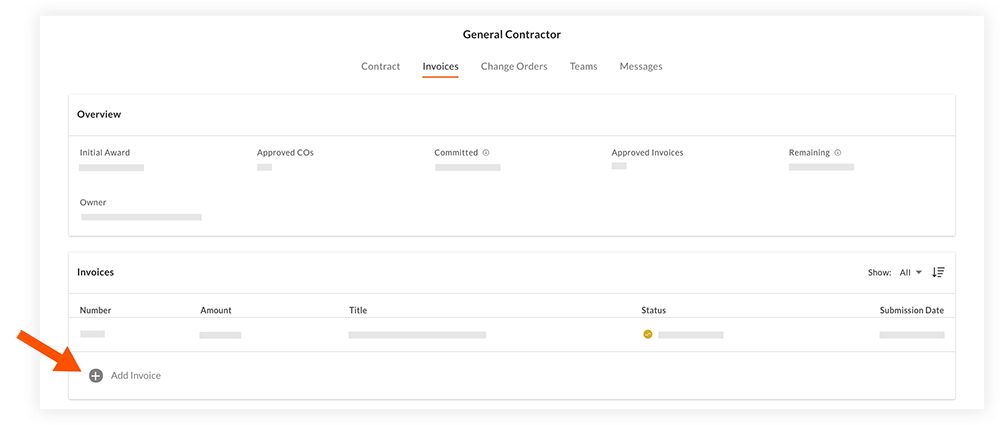
- Enter general information for the invoice in the 'Invoice Overview' section.
Note: An Invoice Number is required, while the Pay Period, Title, and Description fields are optional. - In the 'Invoice Details' section, invoice against each line item by percentage of the total dollar value of the line item or by gross dollar amount for this pay period.
- Optional: Click Add Document to upload any relevant files.
- Click Submit.
Demo
 |

