Reinvite Users to Tender
Legacy Content
If your project has been updated to Bid Management Enhanced Experience, see Resend Invitations to Bid for updated steps.Objective
To reinvite a vendor to tender on your project.
Background
Vendors can be reinvited to tender from the tender list screen. This feature can be used to resend the invitation to tender email, or to change the divisions the vendor was invited to place a tender on.
Things to Consider
- Required User Permissions:
- 'Admin' level permissions on the project’s Tendering tool.
Prerequisites
Steps
- Navigate to the project’s Tendering tool.
- Click View next to the tender package you wish to reinvite a vendor to.
- Click Reinvite next to the vendor you wish to reinvite to tender.
Note: This sends an email that reinvites them to place a tender on your project in Procore.

- Add additional cost codes or recipients from the drop-down menu. By adding additional recipients, you are adding them to tender on the project.
- Click Resend Invitations.
Bulk Invite Tenderers
- Navigate to the project's Tendering tool.
- Click View next to the tender package you wish to reinvite multiple users to.
- Select which vendors you want to invite or reinvite by marking the checkbox at the beginning of the row.
- From the Bulk Actions drop-down menu, select Invite tenderers.
Note: Invitations will not be sent to tenderers with the status of "Will Not Tender."
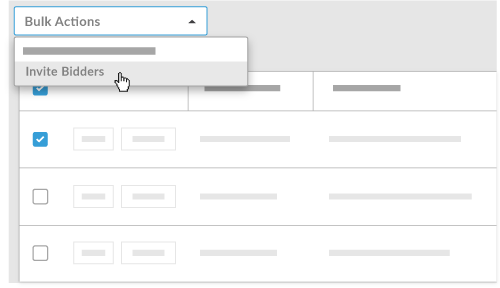
- Add additional cost codes or recipients from the drop-down menu. By adding additional recipients, you are adding them to tender on the project.
- Click Send these Invitations.

