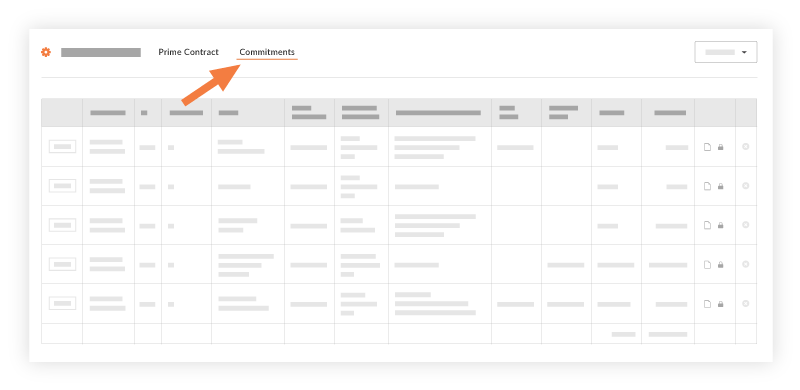View Change Orders
Objective
To view all change orders submitted from the project's Commitments or Prime Contract tool.
Background
The Change Orders tool was designed as a viewing tool to provide project team's with a central place to view all of the change orders in a project's Commitments or Prime Contract tool. While you can view all contracts on a project, you cannot create new change orders from the tool. Instead, you create change orders by following these steps: Create a Commitment Change Order or Create a Prime Contract Change Order.
Things to Consider
- Required User Permissions:
- To view change orders when a contract is not marked 'Private,' 'Read Only' level permissions or higher on the project's Change Orders tool.
- To view change orders when a contract is marked 'Private':
- 'Read Only' level permissions or higher on the project's Change Orders tool and you must be added to the 'Private' drop-down list on the contract.
OR - 'Standard' level permissions on the project's Change Orders tool and added as the 'Designated Reviewer' on the change order. See Create a Commitment Change Order.
OR - 'Admin' level permissions on the project's Change Orders tool and one or both of the following permissions:
- To view a Commitment Change Order for a 'Private' purchase order or subcontract, 'Admin' level permissions on the project's Commitments tool.
- To view a Prime Contract Change Order for a 'Private' prime contract, 'Admin' level permissions on the project's Prime Contracts tool.
Notes
- Users with permissions to view 'Private' purchase orders or subcontracts can view related 'Private' change orders in the project's Commitments tool. See View a Purchase Order or View a Subcontract.
- Users with permissions to view 'Private' prime contracts can view related 'Private' change orders in the project's Prime Contracts tool. See View a Prime Contract.
- 'Read Only' level permissions or higher on the project's Change Orders tool and you must be added to the 'Private' drop-down list on the contract.
Steps
- Navigate to the project's Change Orders tool.
- Click the Prime Contracts tab to view all of the Prime Contract Change Orders that you have permissions to see.
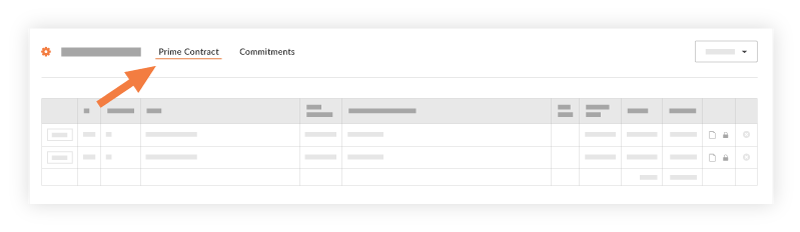
- Click the Commitments tab to view all the Commitment Change Orders that you have permissions to see.