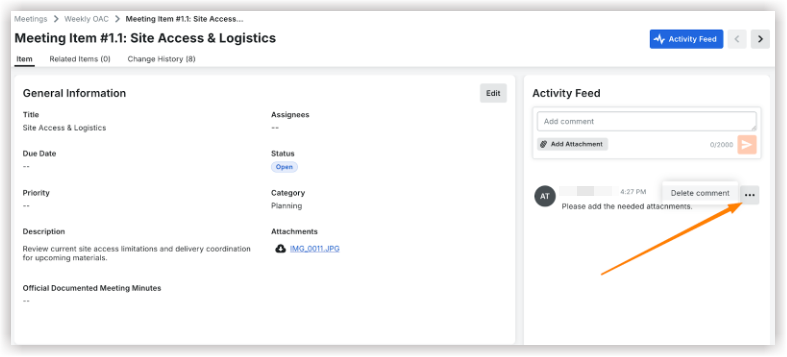Delete a Comment on a Meeting Item
Objective
To delete a comment on a meeting item in the project's Meetings tool.
Things to Consider
- Required User Permissions:
- To delete any comment:
- 'Admin' level permissions on the project's Meetings tool.
- To delete your own comment:
- 'Standard' level permissions or higher on the project's Meetings tool.
OR - 'Read Only' level permissions on the project's Meetings tool with the 'Delete own Comment on a Meeting' granular permission enabled on your permissions template.
- 'Standard' level permissions or higher on the project's Meetings tool.
- To delete any comment:
- Limitations:
- To see a comment, you must open the individual meeting items.
- Deleted comments cannot be recovered.
Steps
- Navigate to the project's Meetings tool.
- Click the arrow next to a meeting to expand the series.
- Click the meeting's title.
- In the Agenda section, click the View Agenda Item
 icon.
icon. - This opens the Meeting Item details.
- In the Activity Feed, click the horizontal ellipsis
 icon next to the comment.
icon next to the comment. - Click the Delete Comment.