Respond to a Deficiency List Item
Objective
To respond to a deficiency list item.
Background
In Procore, when a deficiency list item's Ball in Court has shifted to you, a yellow banner appears in the item's details to notify you that your response is needed with selectable response options based on your role. However, 'Admin' level users or users with the 'Respond to Deficiency Items Assigned to Users within the Same Company' granular permission enabled on their permission template can also respond to the deficiency list.
Things to Consider
- Required User Permissions:
- 'Admin' level permissions on the project's Deficiency List tool.
- Users with 'Standard' level permissions on the project's Deficiency List tool can respond to a deficiency list item if:
- They are listed as the item's Deficiency Item Manager, Assignee or Final Approver.
OR - They have the 'Respond to Deficiency Items Assigned to Users within the Same Company' granular permission enabled on their permission template.
- They are listed as the item's Deficiency Item Manager, Assignee or Final Approver.
- Users with 'Read Only' level permissions on the project's Deficiency List tool can respond to a deficiency list item if they have the 'Respond to Deficiency Items Assigned to Users within the Same Company' granular permission enabled on their permission template.
Steps
- Navigate to the project's Deficiency List tool.
- Click View next to the item you want to respond to.
- Under the yellow banner, select the appropriate response.
Note: The response options will vary based on your role within the Deficiency List workflow.
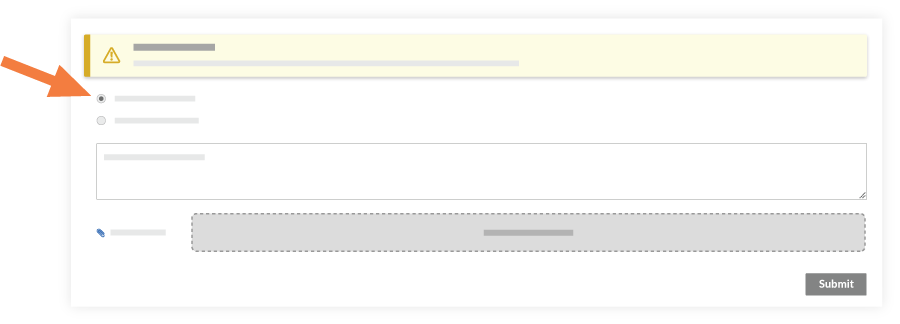
- Optional: Include any additional comments in the text box and click Attach File(s) to add any files or photos.
- Click Submit.

