How do I run a sealed tender process in Portfolio Financials?
Background
If your organization has the Sealed Bidding feature enabled by Procore for Portfolio Financials, you can choose to have a sealed bid room for any of your bids. Follow the steps below, or see Set Up a Bid Room for setting up a Bid Room without sealed bidding.
Answer
Follow the steps below:
- Scroll to the Cost Tracker section of the Project Page.
- Click the arrow
 icon next to a cost item.
icon next to a cost item. - Click Tender Out.
- Mark the checkbox next to 'This is a sealed tender room' to initiate a sealed tender process.
- Click Add Tender Room.
- Enter any necessary information for the tender.
- In the Schedule section, select the due date for the tender:
- Enter the date and time for the tender.
- Click Save.
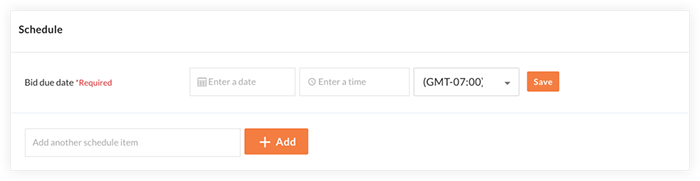
- In the Tender Room Team section, choose the individual who will officially unlock the tenders once the tender due date passes:
- Click the vertical ellipsis
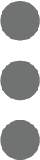 icon.
icon. - Click Change to Bid Room Manager.
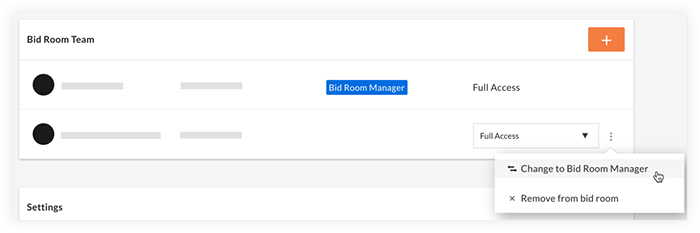
- Click Confirm.
- Click the vertical ellipsis
- Click Next.
- Finish the bid process by publishing the bid form and inviting bidders. See Invite Bidders to a Bid Room.
Notes:- You will be notified when each bidder submits a bid, but will not be able to view any pricing information.
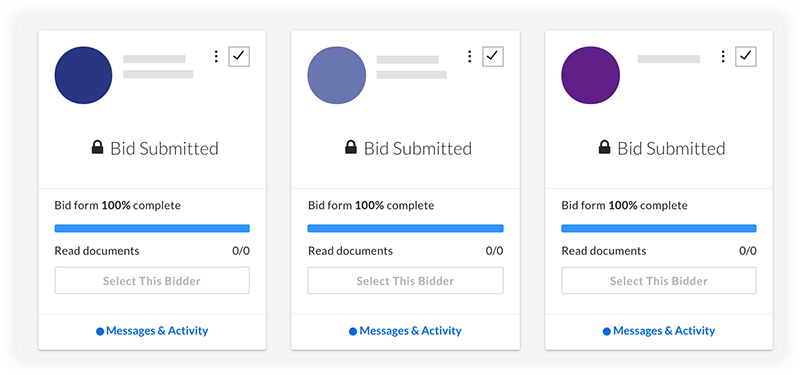
- Bids are locked until the bid due date and time passes, as indicated by the 'Unlock Bids' button showing as inactive.
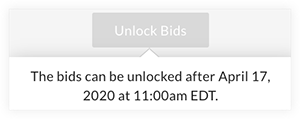
- You will be notified when each bidder submits a bid, but will not be able to view any pricing information.
- When the bid due date has passed, the Bid Room Manager will receive an email to let them know that they can unlock the bids, and the 'Unlock Bids' button will become active. See Unlock Bids in a Sealed Bid Room.
Notes:- After tenders are unlocked, any tenderers who have not yet submitted a tender will be blocked from doing so. If you want to grant tenderers extra time to submit their tenders, you can either formally extend the tender due date from the Trade Setup page or leave the Tender Room in its "locked" state.
- In the case of clarifications or additional rounds of tendering, tenderers can continue to submit revisions as long as they submitted their initial tender before tender were unlocked.

