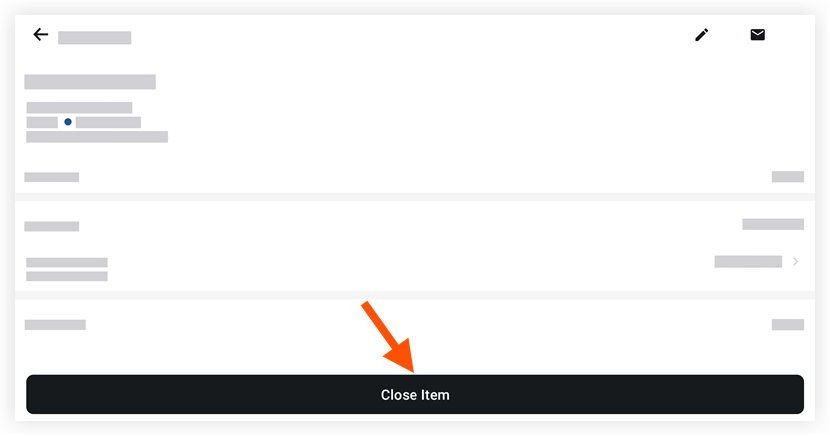Objective
To close a deficiency list item from your Android mobile device once all the work for that item has been completed to the assignor's satisfaction.
Background
Closing a deficiency list item is different from marking it as "Resolved" because it signifies that the Deficiency Item Manager reviewed and verified that the issue was resolved. While Assignees on a deficiency list item can mark an item as "Ready for Review," only the Final Approver or an 'Admin' level user can close a deficiency list item.
Things to Consider
- Required User Permissions:
- 'Standard' or 'Admin' level permissions on the project's Deficiency List tool.
- A 'Standard' level Creator can only close deficiency list items that they have created when the item's status is in 'Draft,' and 'In Dispute.'
- A 'Standard' level Final Approver can only close deficiency list items when the item's status is marked as 'Ready to Close.'
Note: If a user with 'Standard' level permissions is designated as a Deficiency Item Manager, that user can perform any action that a regular Deficiency Item Manager can. They do not have to be the creator of the deficiency list item. See Configure the Default Deficiency Item Manager Role and Grant a Standard User Permissions to Act as a Deficiency List Manager.
- Users with 'Admin level permissions or users who are designated as the Deficiency Item Manager can close deficiency items at any time, regardless of status.
- Additional Information:
-
This asset or item can be viewed or edited in offline mode if it was previously viewed and cached on your mobile device. Tasks performed in offline mode sync with Procore once a network connection is reestablished.
Steps
- Navigate to the Deficiency List tool using the Procore app on an Android mobile device.
- Tap the item you want to close.
- Tap Close Item.
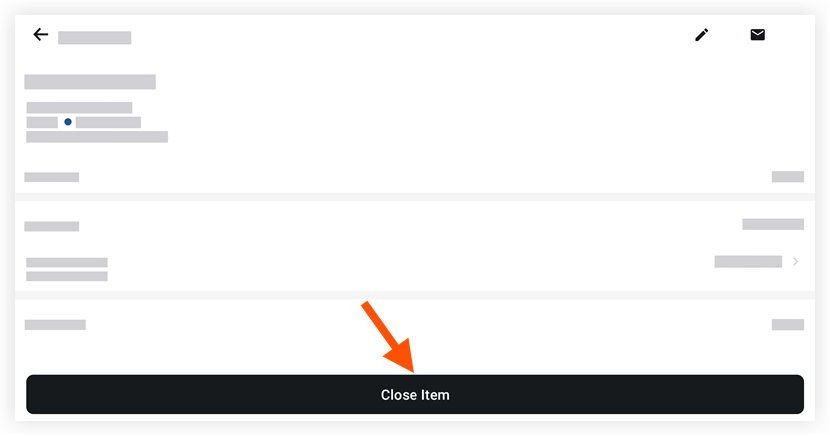
Note: The item's status will be automatically updated to 'Closed.'