Send Bulk Correspondences
Legacy Content
Bulk Actions are not currently available in the Bid Management Enhanced Experience. See Send a New Correspondence in the Bidding Tool.Objective
To send bulk correspondences to a few, many or all contacts in the Tender List.
Things to Consider
- Required User Permissions:
- 'Admin' level permissions on the project's Tendering tool.
- Additional Information:
- Invited tenderers who have indicated that they "Will Not Tender" will not be sent correspondence.
Prerequisites
- Search for and Invite Tenderers
- Recipients must be invited to tender and added to the Tender Package in order to send bulk correspondence.
Steps
- Navigate to the project's Tendering tool.
- Select the tender package for which you want to send a new correspondence.
- Select which companies you want to send correspondence to by marking the checkbox at the beginning of the row.
- In the Bulk Actions menu, select Send Correspondences from the drop-down list.
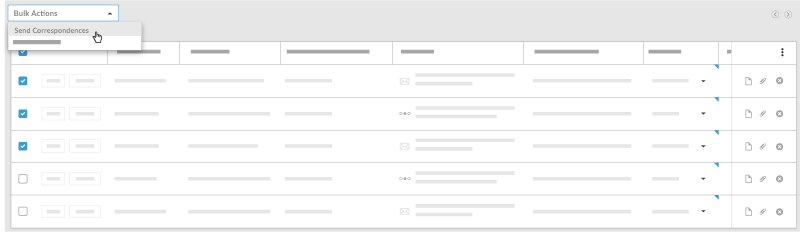
- On the New Correspondence page, enter the following:
- Subject: Enter the subject of the correspondence.
- Attachments: Select any relevant attachments.
Note: Tender documents will be automatically attached to each correspondence. - Message: Enter any text for the correspondence.
- Click Send.

