View a Tender Form
Objective
To view a tender form for a tender package.
Things to Consider
- Required User Permissions:
- 'Admin' level permissions on the project's Tendering tool.
Steps
- Navigate to the project's Tendering tool.
- Open the tender package.
This opens the Tendering tab. - Click View Tender Forms.
All tender forms are shown in the left side panel.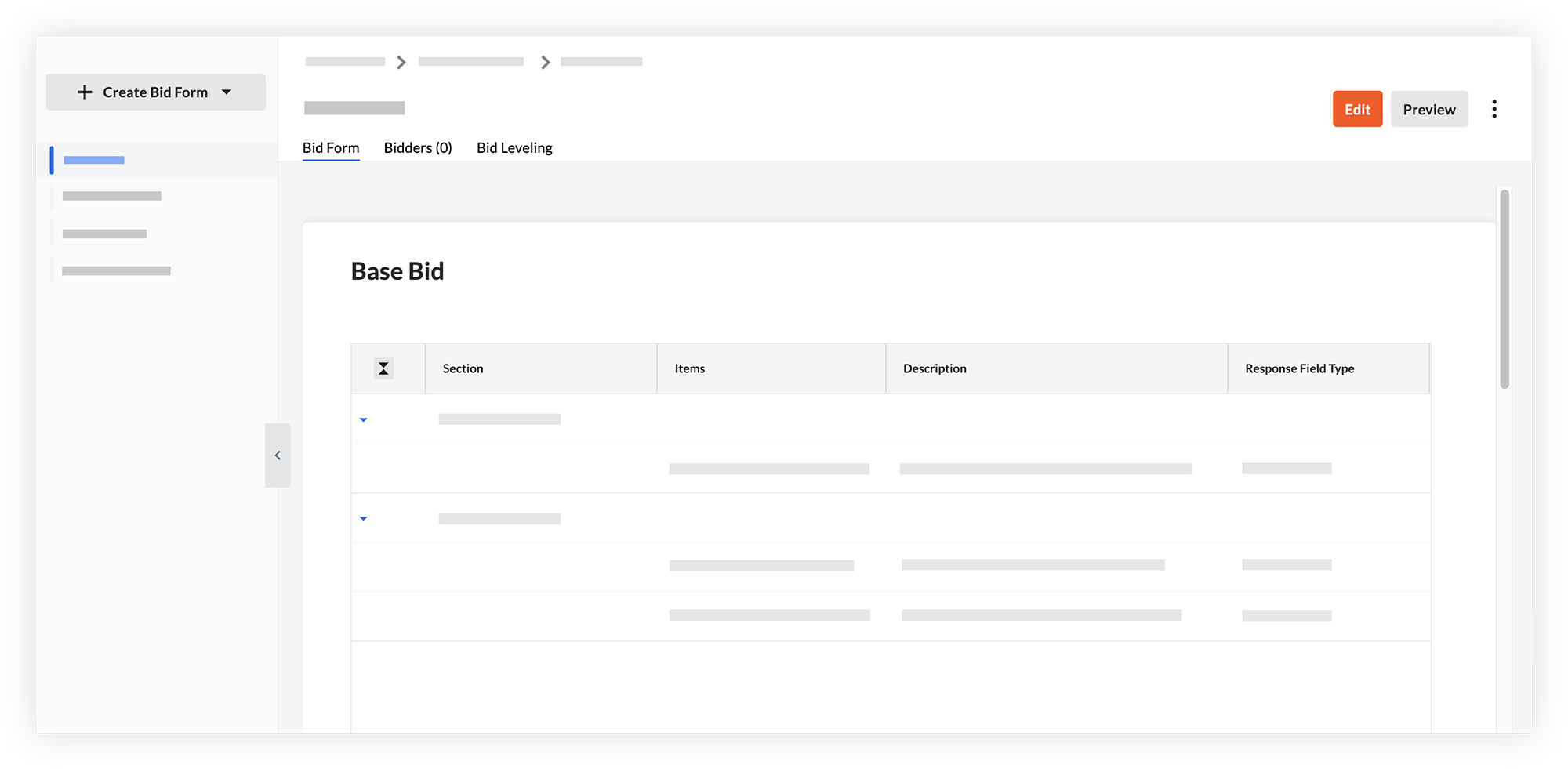
- Click the tender form that you want to view.
The details of the tender form are shown on the 'Bid Form' tab. - The following actions are also available:
- To adjust a column width, hover over the line between columns and click and drag to resize.
- To expand or collapse a section, click the arrow for that section.
- To see how the bid form will look to bidders, click Preview. See Preview a Bid Form.
- To view the tenderers who were added to this tender form, click the Tenderers tab.
- To compare bids that have been received for the bid form, click the Bid Leveling tab. See Level Bids for a Bid Form.

