Approve Owner Invoices (Beta)
Objective
To approve an owner invoice in the Project level Invoicing tool with and without the Workflows tool.
Background
The steps you use to approve an owner invoice depend on whether your team has enabled the Workflows tool and configured a custom Owner Invoice workflow.
Examples
When the Workflows Tool is Disabled
If Workflows is disabled, a user can simply change the invoice status to 'Approved'.
When the Workflows Tool is Enabled
If enabled, you can click the Start Workflow button to route the owner invoice through your custom approval workflow.
Things to Consider
- Required User Permissions:
- To approve an owner invoice without an Owner Invoice workflow: 'Admin' level permissions on the project's Prime Contracts tool.
- To approve an owner invoice with an Owner Invoice Workflow: You must be the assigned Workflow Approver on the response step of the custom workflow.
- Additional Information:
Prerequisites
Steps
The steps you follow depend on whether the Workflows tool is enabled or disabled in your environment.
WORKFLOWS ENABLED: START THE WORKFLOW & Approve the Invoice
If the Workflows tool is enabled, the Workflow Manager must manually start the workflow and approve the invoice.
- Navigate to the project's Invoicing tool.
- Click the Owner tab.
- Locate the Draft invoice to approve and click the Invoice # link to open it.
- Click Start Workflow.

This places the invoice into the Under Review status. The assigned Workflow Approvers must complete the approval steps. See Respond to a Custom Workflow.
WORKFLOWS DISABLED: Approve the Invoice
If the Workflows tool is disabled, a user with 'Admin' level permissions on the Prime Contracts tool can approve the invoice:
- Navigate to the project's Invoicing tool.
- Click the Owner tab.
- Locate the invoice to approve and click its Invoice # link to open it.
- In the General Information card, click Edit.
- In the Status drop-down list, change the status to Approved.
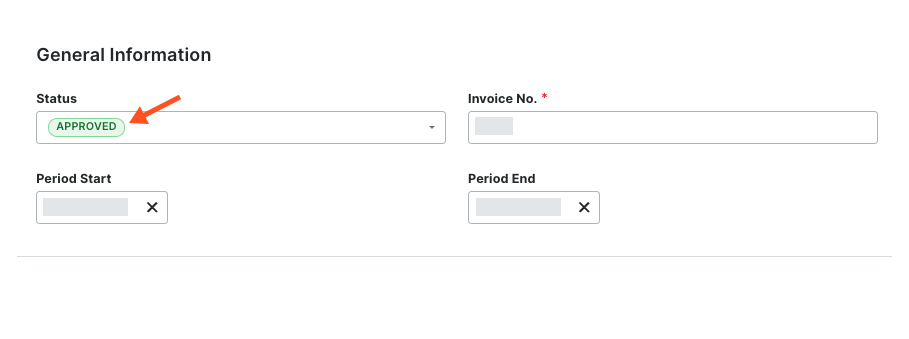
- Click Save.
The invoice is approved.
See Also

