Add a Crew to a Timesheet
Add a Crew to a Timesheet
Objective
To add a crew to an existing timesheet using the Project level Timesheets tool.
Background
The Timesheets tool lets you add employees, workers, and crews to a daily timesheet. This allows your team to create timecard entries for crew members. Before you can add a crew to a timesheet, it must be created in the Project level Crews tool. Then you can use the steps below to add a crew to a timesheet.
Things to Consider
Prerequisites
Steps
- Navigate to the project's Timesheets tool.
- Locate the timesheet to modify. Then click the vertical ellipsis
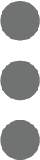 on the top-right of the timesheet and choose Add Employees from the drop-down menu.
on the top-right of the timesheet and choose Add Employees from the drop-down menu.
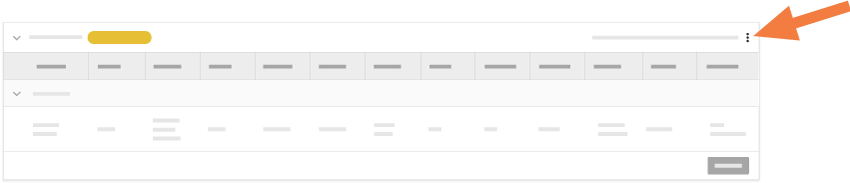
- In the left pane of the 'Add Employees' window, highlight the crew's name.
- In the center pane, choose from these options:
- To add all of the crew members listed, click Select All.
- To add specific crew members, mark the checkbox(es) next to the crew members you want to add to the timesheet.
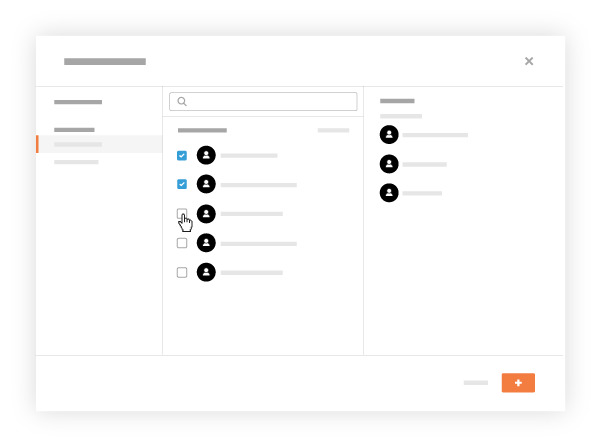
- Click Add.
This adds a crew members to the timesheet. You can continue editing the timesheet.


