Add a Classification
Objective
To add or delete classification names from the Company level Admin tool.
Background
Things to Consider
- Required User Permissions:
- 'Admin' level permissions on the Company level Admin tool.
- Additional Information:
- To learn which Procore tools interact with classifications, see Which Procore tools support 'Classifications'?
Prerequisites
- To create and manage classifications, Procore's
 Field Productivity tools under 'Workforce Management' must be enabled. See Add and Remove Project Tools.
Field Productivity tools under 'Workforce Management' must be enabled. See Add and Remove Project Tools.
Steps
- Navigate to the Company level Admin tool.
- Under 'Company Settings', click Classifications.
- Complete the following:
- Classifications: Enter a name for the new classification.
- Class Code: Enter a wage code, class code, or craft code that matches the wage rates in your payroll system.
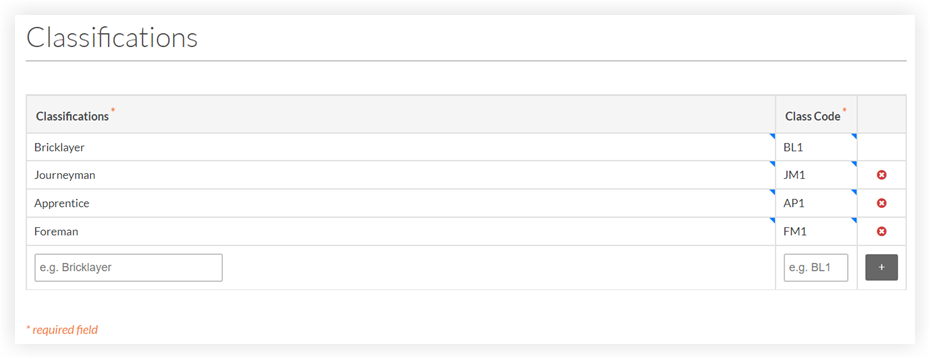
- Click the Add
 icon to add the new classification to the list.
icon to add the new classification to the list.
Notes
- To learn which Procore tools interact with classifications, see Which Procore tools support 'Classifications'?
- If you want to use your new classifications in the Timesheets, T&M Tickets, the Timecards section of the Daily Log, and the My Time mobile app, you can turn these classifications ON/OFF for your projects in the Project level Admin tool. See Enable Classifications on a Project.
- You will also need to enter classifications in your employee's Procore user accounts and your crew's worker records. See Add a User Account to the Company Directory, Add a User Account to the Project Directory, and Add a Worker.

