Send Weekly Project, Resource, and Schedule Lookaheads Emails
Send Weekly Project, Resource, and Schedule Lookaheads Emails
NOTE: This page is linked in the Procore web app
Location: https://app.procore.com/1004955/proj...l_distribution
- Schedule > Schedule Settings > Email Distribution > Project Schedule Email
- Schedule > Schedule Settings > Email Distribution > Resource Schedule Email
- Schedule > Schedule Settings > Email Distribution > Lookahead Schedule Email
Objective
To send schedule emails to your project stakeholders.
Things to Consider
- Required User Permissions:
- 'Admin' permissions on the project's Schedule tool.
Note: To view or edit information on the Permissions Table page for the Schedule tool, 'Admin' permission to the project's Directory tool is also required.
- 'Admin' permissions on the project's Schedule tool.
- Requirements:
- To send a weekly email, Schedule notification settings must be enabled the project's Directory tool, see Configure Schedule Notification Emails.
- Additional Information:
- Emails will NOT be sent automatically if there are no to-do items or tasks for the given time period or if tasks are 100% complete. However, emails will still be sent if Send Now is clicked.
Steps
- Navigate to the project's Schedule tool.
- Click the Configure Settings
 icon.
icon. - Click Email Distribution.
- Choose from these options:
- To send the Weekly Project Schedule:
- Click the toggle
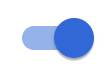 to the ON position to send weekly emails to specified users showing all upcoming tasks on the project schedule.
to the ON position to send weekly emails to specified users showing all upcoming tasks on the project schedule. - Set when the emails will be sent, and how many weeks will show in the email.
- When you're done setting this information, navigate to the User Permissions page.
- Select which users will receive emails under the Email Permissions column.
Note: If a weekly project schedule email is sent via Email Distribution and a user has the weekly project schedule email enabled, the user will receive an email of the schedule for the number of weeks shown in the email settings. - Click Save.
- If you would like to send a weekly project schedule immediately, follow the steps below.
- Navigate back to the Email Distribution page.
- Click Send Now.
- Click the toggle
- To send the Weekly Resource Schedule:
- Click the toggle
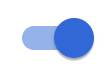 to the ON position to send weekly emails to specified users showing all upcoming tasks on the project schedule.
to the ON position to send weekly emails to specified users showing all upcoming tasks on the project schedule. - Set when the emails will be sent, and how many weeks will show in the email.
- When you're done setting this information, navigate to the User Permissions page.
- Select which users will receive emails under the Email Permissions column.
Note: If a resource email is sent via Email Distribution and a users resource is assigned to a schedule activity that is in that timeframe, the Resource email will be sent to that individual user. - Click Save.
- If you would like to send a weekly resource Schedule immediately, follow the steps below.
- Navigate back to the Email Distribution page.
- Click Send Now.
- Click the toggle
- To send Weekly Lookahead Email
- Click the toggle
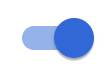 to the ON position to send weekly emails to specified users showing all upcoming tasks on the lookahead schedule.
to the ON position to send weekly emails to specified users showing all upcoming tasks on the lookahead schedule. - Set when the emails will be sent.
- When you're done setting this information, navigate to the Email Distribution column.
- Select which users will receive emails under the Email Permissions column.
Note: If a Lookahead email is sent via Email Distribution and a user's resource, company or the individual is assigned to a Lookahead schedule activity in the most recent Lookahead, the Lookahead email will be sent to that individual user. - Click Save.
- If you would like to send a Lookahead Email immediately, follow the steps below.
- Navigate back to the Email Distribution page.
- Click Send Now.
- Click the toggle
- To send the Weekly Project Schedule:


