Add Tenderers from the Directory to a Tender Form
Objective
To add tenderers from the Company level Directory tool and invite them to tender.
Things to Consider
- Required User Permissions:
- 'Admin' level permissions on the project's Tendering tool.
Prerequisites
Steps
Tip
If you have just finished creating a tender form, you can click Save and Add Tenderers instead of the first steps below.- Navigate to the project's Tendering tool.
- Open the tender package.
- Across from the bid form you want to add bidders to, click the plus
 icon and select Directory.
icon and select Directory.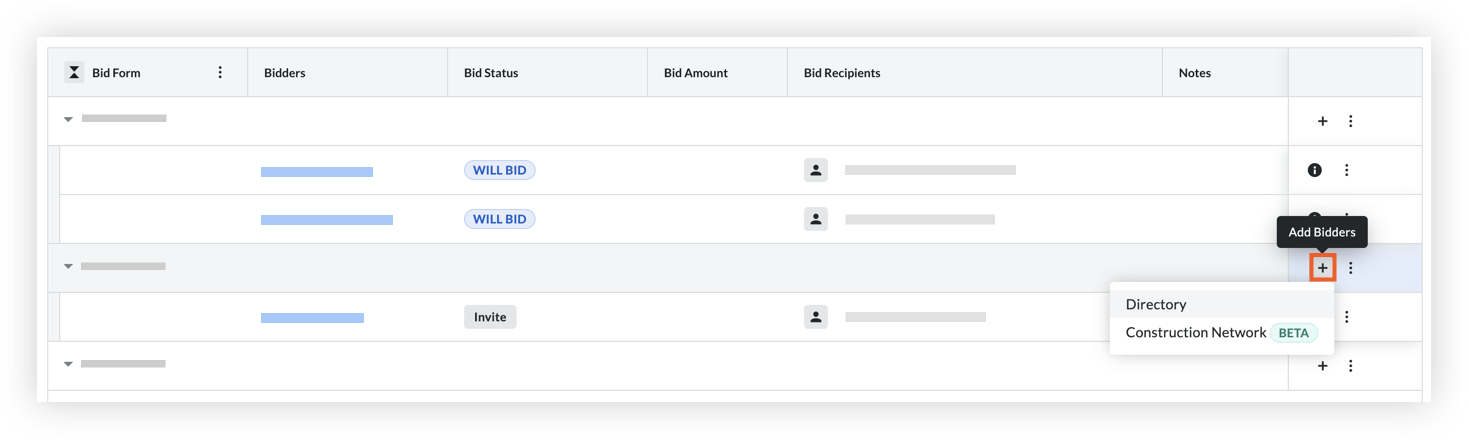
Note: You can also access the 'Add Bidders' button from the 'Bidders' tab when viewing a bid form. See View a Bid Form. If you previously added any bidders, the 'Add Bidders' button shows at the top of the page.
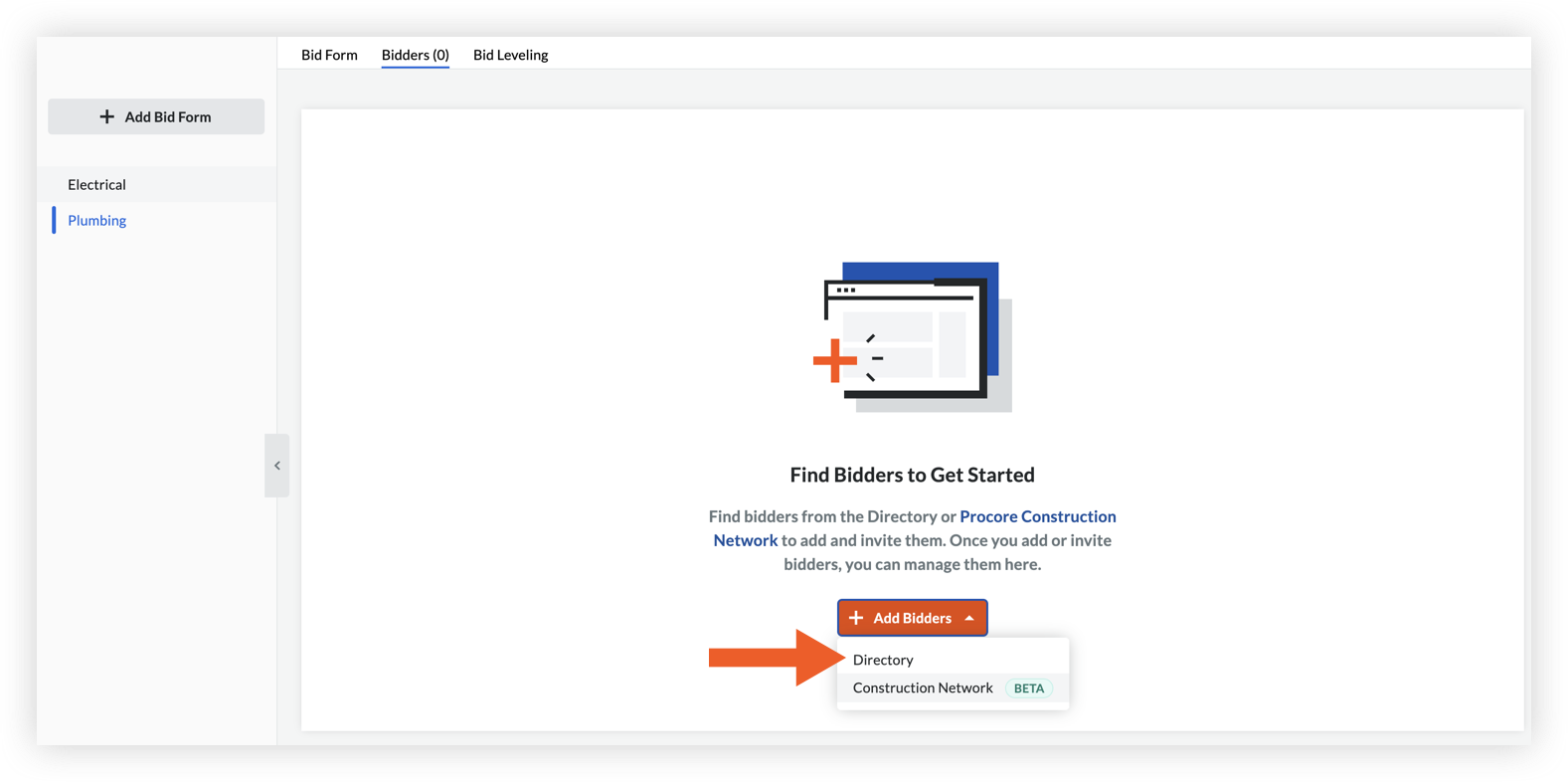
- Use the Search bar and Filters menu to find existing companies from the Company level Directory tool. See Search for and Filter Companies to Add to a Bid Form.
Note: If you are a Company Admin and want to add a new company to invite to bid, click Add Company. See See Add a New Company to the Directory from the Bidding Tool. - Mark the checkbox next to each company you want to add to the tender form.
- Decide if you want to invite the tenderers now or later:
- To add the tenderers without sending an invitation, click Add Tenderers.
The companies are automatically added to the Tenderers tab of the tender form. They are referred to as 'outstanding tenderers' until you invite them. - To invite the tenderers now:
- Click Send Invitations.
- Click Send to confirm sending the tender invitation email.
- To add the tenderers without sending an invitation, click Add Tenderers.

