Invite Tenderers
Important
If your project has NOT been updated to Bid Management Enhanced Experience and you are using the Legacy experience, see Search for and Invite Bidders.Objective
To send tender invitations to companies you've added to a tender form.
Things to Consider
- Required User Permissions:
- 'Admin' level permissions on the project's Tendering tool.
- Additional Information:
- Make sure companies have a bid recipient before sending an invitation. Companies without bid recipients will not receive an invitation to bid email. See View and Manage Bidders on a Bid Form.
- After you send out a tender invitation to a company, anyone in that company that is on the Recipient List can log in to submit a tender.
- Users can only see a tender that they have been invited to.
Video
Steps
Tip
- You can choose to send invitations to companies while you are adding bidders. See Add Bidders to a Bid Form.
- You can access the same Invite options below from the 'Bidders' tab of a bid form. See View and Manage Bidders on a Bid Form.
- Navigate to the project's Tendering tool.
- Open the tender package.
- If you want to invite all outstanding tenderers, click Invite and select All Outstanding Tenderers or Resend Invitations.
Note: You can also click Invite in the banner to send invitations to all outstanding tenderers.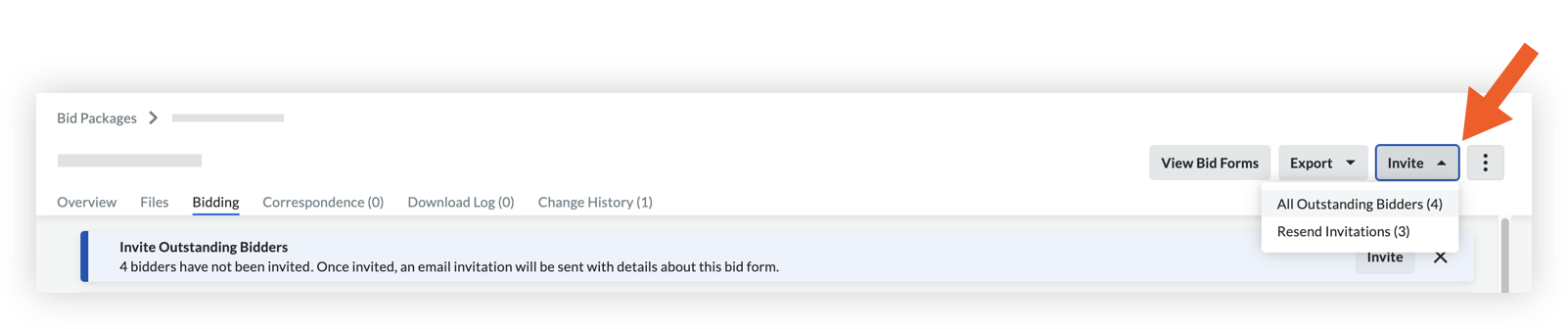
- If you want to invite an individual company, click the Invite button next to the company in the 'Bid Status' column.
- Select one or more tender recipients to send the invitation to, and then click Send.
Note
If a non-disclosure agreement is required, an email will be sent with a link to sign the NDA. Once signed, tender recipients will automatically receive the tender package and an invitation to tender.

