Email a Purchase Order or Subcontract
Objective
To send a purchase order or subcontract by email.
Background
You can email a purchase order or subcontract to a downstream contractor when you want to share the accepted scope and Schedule of Values (SOV). When selecting a recipient, you can choose any user from the project's Directory tool. However, keep in mind that in order to log on or view the purchase order or subcontract in Procore, the recipient must have the appropriate access permissions to view it.
Things to Consider
- Required User Permissions:
- To send a purchase order or subcontract by email, 'Standard' or 'Admin' level permissions on the project's Commitments tool.
- Additional Information:
- To be named as a recipient of an email, you must be added to the Project Directory tool. See Add a User Account to the Project Directory.
- To gain access to the commitment online, you must be granted the appropriate permissions. See View Commitments.
Prerequisites
Steps
- Navigate to the project's Commitments tool.
- Under the Contracts tab, locate the purchase order or subcontract. Then click Edit.
- Click Email Contract.
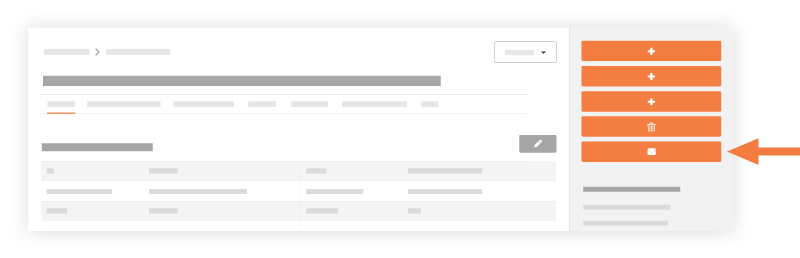
- Complete the following fields:
- To
Select users from your project's directory to forward the email to. - Cc
Select users from your directory to carbon copy the email to. - Private
Mark this check box so that only users with 'Admin' permissions and those included in the email can view the email in the Email tab. - Subject
Enter a subject for the email message. - Attachments
Attach any relevant documents or materials. - Message
Type a message for the email recipient with further instructions or additional information.
- To
- Click Send.
Note
Procore sends the recipient an email. The message contains a link that the recipient can click to view the commitment online (if the recipient has the appropriate permissions to view a purchase order or subcontract). The recipient can also open the commitment in the PDF file format.See Also

