Delete a Custom Trade
Objective
To delete trade names from the company's Admin tool.
Background
If you want to delete one or more of the custom trades that you added to your company's Procore account, use the steps below.
Things to Consider
Note: You cannot delete a trade when it is tied to a Procore object that was created in one of the above Company or Project level tools. You must first disassociate the trade assignment with that object.
Steps
- Navigate to the company's Admin tool.
- Under 'Company Settings', click Trades.
- Under the 'Trades' list, click the delete
 icon across from the trade you want to remove.
icon across from the trade you want to remove.
Note: You cannot delete a trade from the Company level Admin's tools Trade Configuration list if it is tied to a Procore object in one of the Company or Project level tools. For example, if the trade has been associated with an inspection template, you cannot delete that trade.
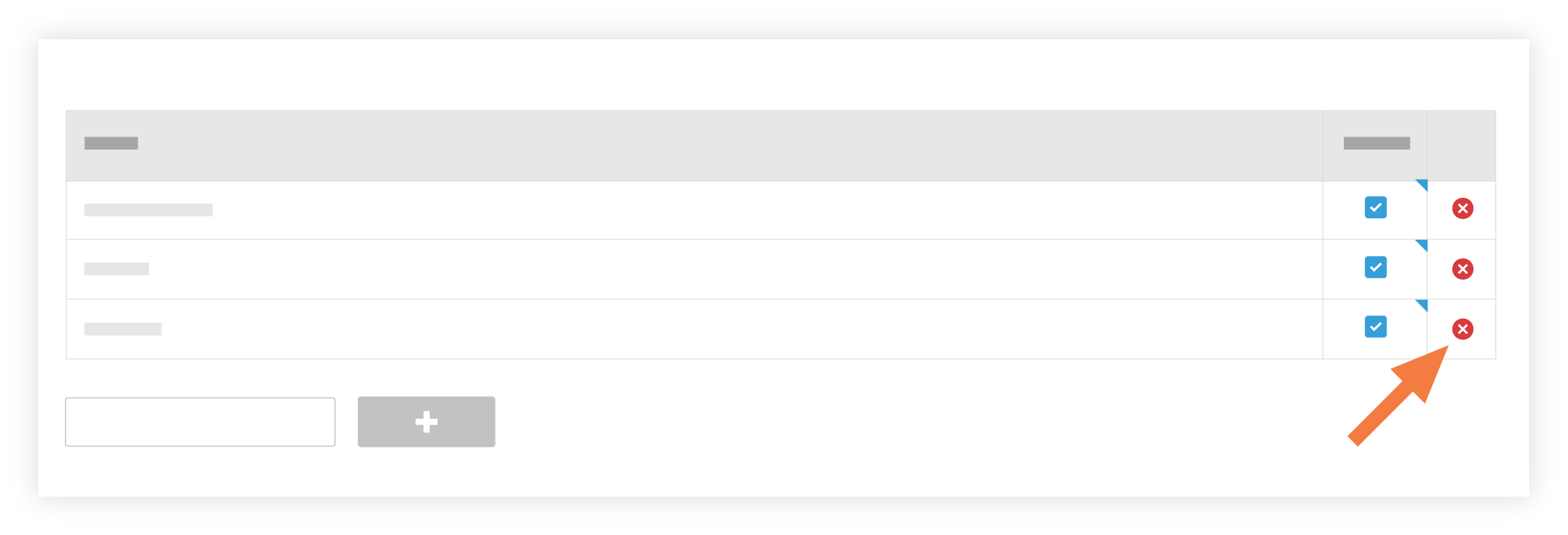
See Also
- Set Tenderer Information at the Company Level
- Set Tenderer Information at the Project Level
- Daily Construction Report Log
- Search and Filter the Company Directory
- Search and Filter the Project Directory
- Create a Company Level Inspection Template
- Create an Observation
- Edit an Observation
- Create a Deficiency List Item
- Edit a Deficiency List Item

