Request Company and People Imports
- Last updated
- Save as PDF
Table of Contents
Overview
You can submit a request to Procore to import vendor or user records to the Company or Project level Directory tool. Use the steps below to initiate the request process. When finished, Procore will validate the data you submit, work with you to ensure it is formatted properly, and then complete the import process on your behalf.
Important
In order to protect the integrity of your company’s data, Procore Employees are restricted from modifying the data that clients submit in all Procore Import Templates. This restriction applies to all data modifications, including correcting typographical errors. If Procore determines that errors are present in any Procore Import Template that you submit to Procore, it will be returned to you for correction. Please note that the import process may take up to 72 hours to process.Tip
If you have the import templates already filled out, you can expedite the import process by performing your own import using the Procore Imports app. See Import Users & Vendors into your Company Level Directory Tool (Procore Imports) for more information.Things to Consider
Download Import Template
Download the User Import Template
- Navigate to the Company or Project level Directory tool.
- Under Import People, click Download Validated Template.
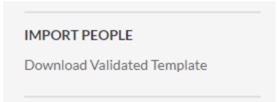
- From the Procore Imports Templates page, locate the Directory row and click the import user XLSX template to download.
Download the Company Import Template
- Navigate to the Company or Project level Directory tool.
- Under Import Companies, click Download Validated Template.
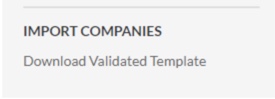
- From the Procore Imports Templates page, locate the Directory row and click the import vendor XLSX template to download.
Update Import Template
-
IMPORTANT! In order to protect the integrity of your company’s data, Procore Employees are restricted from modifying the data that clients submit in all Procore Import Templates. This restriction applies to all data modifications, including correcting typographical errors. If Procore determines that errors are present in any Procore Import Template that you submit to Procore, it will be returned to you for correction. Please note that the import process may take up to 72 hours to process.
Objective
To update the company or user import template for the Company level or Project level Directory tool.
Background
You can import vendor or user records to the Company or Project level Directory tool by using Procore Imports or by submitting a request to Procore. When importing users to Procore, you can choose to have them imported at the Company or Project level. If you decide to import users to a project, those records will automatically be added to Procore's Company Directory.
Things to Consider
- Required User Permissions:
- To update the import template: None. This task is performed in Microsoft Excel.
- General Import Requirements
- The XLSX file must be formatted as a table.
- The first line of the table must include the header.
- The import process will fail if you change the column headers in any way, including adding, removing, reordering, or modifying the values.
- There is no limit to the number of rows you can import. However, an entire row cannot be blank.
- Company Import Template Requirements:
For general considerations about updating an import template, see How do I prepare my data for import into Procore?- Required Row Data:
- Each row requires a value in the Name column in order to create the company record. Other values in the same row can be blank.
- Each row in the table corresponds to an individual vendor.
- Required Column Data:
- If your company account has enabled the Company level ERP Integrations tool, your template is set up to automatically add one (1) of these column headers: Sage 300 CRE® Cost Codes, QuickBooks® Cost Codes, or timberline_vendor_id (this field is included only for customers with the legacy Sage Timberline Office (STO) integration).
- Required Row Data:
- User Import Template Requirements:
For general considerations about updating an import template, see How do I prepare my data for import into Procore?- Required Row Data:
- Each row in the table corresponds to an individual user.
- Each row in the table corresponds to a contact record (a.k.a., a user). At a minimum, each record requires a value for the contact's First Name, Last Name, Email Address, and Permission Template.
- Required Row Data:
Prerequisites
- Learn about the import process. See Request Company and People Imports.
- Complete the steps in Download the Company or User Import Template.
- Set up your company's Work Breakdown Structure. See Create Your Company's Default Work Breakdown Structure.
Steps
Update the Company Import Template
- Download the User Import Template from the Procore web application. See Download the Company or User Import Template.
- Open the XLSX template in Microsoft Excel.
- Complete the data entry as follows:
Note: An asterisk (*) denotes a required field.- *Name: Enter the vendor/company name exactly as you want it to appear in the Directory tool. Company names are case- and punctuation-sensitive. If your company has enabled the Company level ERP Integrations tool, be aware that your entry is synced with an integrated ERP system that imposes character limits on imported project names. For details, see What is the maximum character length for a 'Company Name' in the Directory tool?
Important! To avoid creating a duplicate entry when importing entries to a Directory with existing records:- If your company is importing data using the ID column (instead of the Name column), Procore will overwrite any existing data for that vendor in the Directory.
- If you have existing data in the Directory, enter the name exactly as it appears in the Directory.
- Entity Type: Select ABN (Australian Business Number) or EIN (Employer Identification Number) from the drop-down list. Then enter the entity's identification number in the Entity Id field.
- Entity Id: If you select an option from the Entity Type list, you must enter the appropriate number here. See Australian Business Number or Employer Identification Number.
- Address: Enter the street or mailing address for the vendor/company.
- City: Enter the full city name (e.g., San Diego, Seattle, Westchester).
- State: Enter the two-letter state or territory abbreviation (e.g., CA, WA, NY). See U.S. State Abbreviations.
- Postcode: Enter the company's postcode.
Tip! If a postcode contains a leading zero (e.g., 92129, 98122, 10503), there is a known issue in Microsoft Excel related to displaying numbers. See the Microsoft Office web site for details: Displaying Numbers as Postcodes. - Country: Enter the full country name of the company's address (e.g., United States or Canada).
- Business Phone: Enter the vendor's/company's business telephone number using the NANP number format (e.g., 805-555-0100). Do not use SPACES or parentheses as delineators.
- Fax Number: Enter the vendor's/company's business facsimile number using the NANP number format (e.g., 805-555-0101). Do not use SPACES or parentheses as delineators.
- Company Email Address: Enter one (1) full email address for the vendor/company. Typically, this is a general business email address (e.g., info@example.com). This field does not support the entry of multiple email addresses.
- Primary Contact Email Address: Enter one (1) full email address for the primary contact at the vendor/company. Typically, this is a person's email address (e.g., jsmith@example.com). This field does not support the entry of multiple email addresses.
Important! The primary_contact must be an email address and the user associated with the email address must have a record in the Directory tool. - Default Tender Invitee Email Address: Enter the email address for the default tender invitee for that company. If there are multiple invitees, use the pipe symbol (|) as a separator and include a single SPACE on either side of the pipe symbol (e.g., jsmith@example.com | mjones@example.com).
- DBA Name: Enter the company's Doing Business As name.
- Website: Enter the vendor's/company's website.
- Trades: Enter the vendor/company trade (e.g., Concrete or Masonry). If there are multiple trades, use the pipe symbol (|) as a separator and include a single SPACE on either side of the pipe symbol (e.g., Concrete | Masonry).
Notes:- To type the pipe symbol (|), hold down your keyboard's SHIFT key and then press the backslash (\) key. On most US English keyboards, the backslash key is directly above ENTER or RETURN. However, your keyboard may be different.
- Trades let you filter records in the Project Directory. See Add or Delete Trades. They and also let you quickly create bid lists with Procore's Bidding tool. See Export a Bid Package's Bid List to a PDF or CSV).
- Business Type Considerations:
Note: If local, federal, or state regulations restrict your organization from the collection of this data, you must leave this cell blank.- Authorized Tenderer: Select 'Yes' to indicate if the vendor is authorized to place a tender on all your company projects (if you are importing at the Company level) or a specific project (if you are importing at the Project level). Select 'No' to indicate the vendor is not an authorized tenderer.
- Union Member: Select 'Yes' or 'No' to indicate if the vendor is a member of a union.
- Prevailing Wage: Select 'Yes' to denote that the company is subject to general prevailing wage determinations. Select 'No' to indicate the company is not subject to these determinations.
- Small Business: Select 'Yes' to denote that the company is certified by the U.S. Small Business Administration as a Small Business Enterprise. Select 'No' to indicate the company is not certified as a small business. Procore interprets a blank value as a 'No' entry.
- African American Business: Select 'Yes' to denote that the company is certified by the U.S. Small Business Administration as a Minority Owned Business (e.g., African American Business Enterprise). Select 'No' to denote that the company is not certified. Procore interprets a blank value as a 'No' entry.
- Asian American Business: Select 'Yes' to denote that the company is certified by the U.S. Small Business Administration as a Minority Owned Business (e.g., Asian American Business Enterprise). Select 'No' to denote that the company is not certified. Procore interprets a blank value as a 'No' entry.
- Hispanic Business: Select 'Yes' to denote that the company is certified by the U.S. Small Business Administration as a Minority Owned Business (e.g., Hispanic Business Enterprise). Select 'No' to denote that the company is not certified. Procore interprets a blank value as a 'No' entry.
- Native American Business: Select 'Yes' to denote that the company is certified by the U.S. Small Business Administration as a Minority Owned Business (e.g., Native American Business Enterprise). Select 'No' to denote that the company is not certified. Procore interprets a blank value as a 'No' entry.
- Woman's Business: Select 'Yes' to denote that the company is certified by the U.S. Small Business Administration as a Minority Owned Business (e.g., Women Owned Business Enterprise). Select 'No' to denote that the company is not certified. Procore interprets a blank value as a 'No' entry.
- Disadvantaged Business: Select 'Yes' to denote that the company is certified by the U.S. Small Business Administration as a Minority Owned Business (e.g., Disadvantaged Business Enterprise). Select 'No' to denote that the company is not certified. Procore interprets a blank value as a 'No' entry.
- Historically Underutilized Business: Select 'Yes' to denote that the company is certified by the U.S. Small Business Administration as a Minority Owned Business (e.g., Historically Underutilized Business Enterprise). Select 'No' to denote that the company is not certified. Procore interprets a blank value as a 'No' entry.
- Minority Business Enterprise: Select 'Yes' to denote that the company is certified by the U.S. Small Business Administration as a Minority Owned Business Enterprise. Select 'No' to denote that the company is not certified. Procore interprets a blank value as a 'No' entry.
- Service-Disabled Veteran-Owned Small Business: Select 'Yes' to denote that the company is certified by the U.S. Small Business Administration as a Minority Owned Business (e.g., Service-Disabled Veteran-Owned Small Business). Select 'No' to denote that the company is not certified. Procore interprets a blank value as a 'No' entry.
- 8a Business Enterprise: Select 'Yes' to denote that the company is certified by the U.S. Small Business Administration as a Minority Owned Business (e.g., Socially- or Economically- Disadvantaged Business under the 8(a) program). Select 'No' to denote that the company is not certified. Procore interprets a blank value as a 'No' entry.
- Affirmative Action.: Select 'Yes' to denote that the company is subject to affirmative action when tendering. Select 'No' to indicate the vendor is not subject to affirmative action. Procore interprets a blank value as a 'No' entry.
- Certified Business Enterprise: Select 'Yes' to denote that the company registered with the Department of Small and Local Business Development’s (DSLBD’s) Certified Business Enterprise (CBE) Program. Select 'No' to indicate the company is not a district-based (i.e., Washington D.C.) business.
- Prequalified: Select 'Yes' if the contractor is on the relevant Prequalified Contractors Listing for the state in which it will be doing business. Select 'No' if the contractor is not on the listing. Procore interprets a blank value as a 'No' entry.
- License Number: Enter the company's state contractors license.
- Tags Keywords: Enter any keyword tags for the vendor here. Separate entries with a comma (,). You can enter up to 255 characters in this field.
- Cost Codes:
Enter one or more cost codes. Use a dash (-) to separate each tiered segment item on the 'Cost Code' segment and a pipe (|) symbol to separate each individual cost code entry. Always include a SPACE on either side of the pipe (|) symbol.
Notes:
In Procore's WBS, the 'Cost Code' segment is a tiered segment in your budget code structure. In the import template, tiers within a segment must be delimited by a dash (-). Depending on your company's specific budget code structure, your cost code entries may be different than these examples:- If your company or project level 'Cost Code' segment has two (2) tiers, the first tier might represent a Division number (01) in the CSI MasterFormat. The second tier includes nested segment items with the 'Division', which are considered cost codes in the MasterFormat (000, 002, 010, and so on). Using this example, your cost code entry in the import template would look like: 01-000
- If your 'Cost Code' segment has three (3) tiers, the first tier might represent the Division number (01) in the CSI MasterFormat, the second tier is a sub division (10), and the third tier is the cost code (010), so your cost code entry would look like: 01-10-010
- If you want to enter multiple cost codes to associate with the company, separate each code with the pipe (|) symbol and be sure to include a single SPACE on either side of the pipe (|) symbol. For example: 01-000| 01-002| 01-010 or 01-10-000 | 01-10-002 | 01-10-010
To learn more about Procore's default 'Cost Code' segment, see What are Procore's default cost codes? and Work Breakdown Structure.
- ERP Integrations Cost Code List
- Select Integration/None: Select this option if your company has NOT enabled the ERP Integrations tool. Note: You will also select this option if you are using the Procore + Viewpoint® Spectrum® or Procore + Integration by Ryvit. These integrations do NOT currently allow you to import cost codes (i.e., phase codes in Integration by Ryvit with a vendor record.
- Sage 300 CRE: Select this option if you are using the Procore + Sage 300 CRE® and want to associate cost codes with a specific vendor record. See Sage 300 CRE®.
- QuickBooks: Select this option if you are using the Procore + QuickBooks® and want to associate your QuickBooks costs codes with a specific vendor. See QuickBooks®.
- timberline_vendor_id: Select this option if you are using the legacy version of the Procore + Sage Timberline Office (STO) integration. This is NOT common and is also NOT related to the current Procore + Sage 300 CRE® integration.
Note: Although it not commonly used, you can also add import data to this column if you are storing the Timberline Vendor ID (a.k.a., Accounting Vendor ID) in your vendor records. - If your company has enabled the Company level ERP Integrations tool for a supported ERP system, this column heading corresponds to your specific ERP system. To change the column heading, click the Instructions tab. Then scroll to the 'To Complete This Template' section. Then, next to step 2, select one of these options:
- Id: This field is for a vendor's pre-designated Procore unique ID that will only populate when you export the vendors list from your Directory.
- *Name: Enter the vendor/company name exactly as you want it to appear in the Directory tool. Company names are case- and punctuation-sensitive. If your company has enabled the Company level ERP Integrations tool, be aware that your entry is synced with an integrated ERP system that imposes character limits on imported project names. For details, see What is the maximum character length for a 'Company Name' in the Directory tool?
- Save your updates by clicking File, then Save.
- When your data entry is complete, continue with Send a Company or User Import Template to Procore.
Update the User Import Template
- Download the User Import Template from the Procore web application. See Download the Company or User Import Template.
- Open the XLSX template in Microsoft Excel.
- Complete the data entry as follows:
Notes:- An asterisk (*) denotes a required field.
- If you are pulling your user source data from a different spreadsheet, you MUST always separate the user's first and last name into separate cells. To learn how to do this before adding the data to the template, visit this article on the Microsoft Office Support site for assistance: Split Text Into Different Cells
- When you begin your data entry, the template's built-in data validation highlights the required cells with errors (i.e., missing data entry) in light RED until there are no detectable errors.
- *First Name: Enter the user's first name exactly as you want it to appear in the Directory tool (e.g., John).
Important! First names are case- and punctuation-sensitive. - *Last Name: Enter the user's surname exactly as you want it to appear in the Directory tool (e.g., Smith).
Important! Last names are case- and punctuation-sensitive. - *Email Address: Enter the user's full email address (e.g., jsmith@example.com)
Important! The email address must be unique to each individual. It is also used as the unique identifier for the user's profile. - *Permission Template: Enter the name of the project permissions template that will be applied to each user record. You must enter the name exactly as it appears in Procore. See Manage Project Permissions Templates.
- Company: Enter the vendor/company name exactly as you want it to appear in the Directory tool. Company names are case- and punctuation-sensitive in Procore.
Important! If the vendor/company already exists in the Directory tool, enter the name exactly as it appears in the Directory to avoid creating a duplicate. See Add a Company to the Company Directory. - Is Employee: If the user is an employee of your company, select Yes from the list box. If the user is affiliated with a subcontractor, supplier, or vendor, select No from the list box.
- Employee Id: If you selected Yes in the Is Employee field, you have the option of entering an employee ID. If you selected No in the Is Employee field, leave this field blank.
Note: If you attempt to enter an Employee Id without selecting Yes in the Is Employee field, the data validation in the worksheet will highlight the error in light RED. - Job Title: Enter the user's professional title exactly as you want it to appear in the Directory tool. You can enter up to 255 alphanumeric characters.
- Address: Enter the user's address (e.g., company or mailing address) exactly as you want it to appear in the Directory tool.
- City: Enter the full city name for the user's address (e.g., La Jolla).
- State: Enter the two-letter state or territory abbreviation (e.g., CA). See U.S. State Abbreviations. If you enter a state abbreviation, you will be required to enter a Country Name.
- Postcode: Enter the ZIP or postcode.
Tip! If Microsoft Excel cuts off the leading zeros in the code, right-click the cell (or cell range) and choose 'Format Cells' from the shortcut menu. Next, under 'Number,' click 'Special.' Then apply the 'postcode' or 'postcode + 4' format. For more details, visit the Microsoft Office web site for instructions: Displaying Numbers as Postcodes. - Country: Spell out the full country name.
Important! Do NOT use abbreviations (e.g., United States or Canada). You MUST always spell out the full country name. - Business Phone: Enter the user's business telephone number using the NANP number format (e.g., 805-555-0100). How you enter the phone number here determines how it will appear in Procore.
- Business Phone Extension: Enter the user's business telephone number's extension.
- Fax Number: Enter the user's business facsimile number using the NANP number format (e.g., 805-555-0106). How you enter the phone number here determines how it will appear in Procore.
- Mobile Phone: Enter the user's mobile telephone number using the NANP number format (e.g., 805-555-0107). How you enter the phone number here determines how it will appear in Procore.
- Notes: Add up to 255 alphanumeric characters.
Note: The notes you enter here populate the 'Tags / Keywords' field on the person's profile. Users can later search the notes field for matches using different Procore tools: Search and Filter the Company Directory, Search and Filter the Project Directory, and Search for and Invite Bidders. - Work Classification: Enter the user's work classification. To learn which Procore tools interact with classifications, see Which Procore tools support 'Classifications'?
- Company Permissions Template: Enter the name of the company permissions template that will be applied to each user record. You must enter the name exactly as it appears in Procore. See Create a Company Permissions Template.
- *First Name: Enter the user's first name exactly as you want it to appear in the Directory tool (e.g., John).
- Save your updates by clicking File, then Save.
- When your data entry is complete, continue with Send a Company or User Import Template to Procore.
Submit Completed Template
- Navigate to the Company or Project level Directory tool.
- In the right pane, choose one of the following options:
- Under Import Users, click Send Completed Template.
This launches the email client application that is set up on your computer.
OR - Under Import Companies, click Send Completed Template.
This launches the email client application that is set up on your computer.
OR - If you have NOT configured a default email application for your computer's web browser, please email the completed template to imports@procore.com.
Important
Include your company and project name in the email's subject line.
- Under Import Users, click Send Completed Template.
- Send the email message.
This sends the email message to imports@procore.com. A member of the Procore Import Team will then review your file to ensure that your data has been entered properly. After your file is validated, the import process will be performed for your company or project by the Procore Import Team.

