View a Timesheet
View a Timesheet
Objective
To view a timesheet in the project's Timesheets tool.
Background
When viewing the list of timesheets in the project's Timesheets tool, you can control which sheets are in view using the calendar control. By default, Procore always displays timesheets for the current date. You can also adjust this to display a range of dates.
Things to Consider
Prerequisites
Steps
- Navigate to the project's Timesheets tool.
The timesheets page automatically opens to the current date. - Select a date or date range from the date field.
Note: To see ALL timesheets, leave the date field blank.
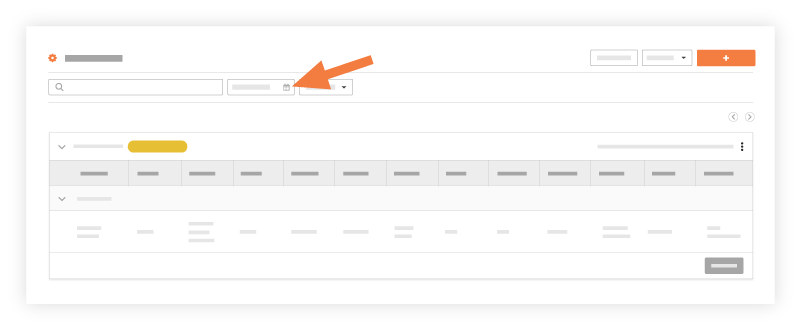
Note: If you see an 'Individual Entries' section, time was entered for an employee using the Company level Timecard tool, the 'Timecards' section of the Daily Log tool, or the My Time mobile app.


