Delete Budgeted Labour Hours and Budgeted Production Quantities for the Timesheets Tool
- Last updated
- Save as PDF
Objective
To delete budgeted labor hours and budgeted production quantities from the Unit Quantity Based Budget page.
Background
If you want to delete budgeted labor hours and budgeted production quantities from the Unit Quantity Based Budget page, the steps you use will depend upon whether the project's Budget tool is enabled.
Things to Consider
- Required User Permissions
- For customers using Procore Project Financials who have enabled the 'Procore Labor Productivity Cost' budget view, deleting budgeted production quantities as described below will be reflected in the budget view. To learn about the budget view, see Set Up the Procore Labor Productivity Cost Budget View.
Prerequisites
- If the Budget tool is enabled, users will need to first delete labor hours from the budget by deleting its corresponding budget line items. See Delete a Budget Line Item for more information.
Steps
If Budget Tool is Disabled
- Navigate to the project's Admin tool.
- Under "Project Settings", click Unit Quantity Based Budget.
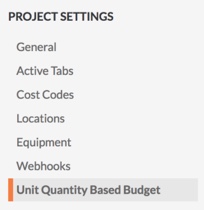
- Locate the line item of budgeted labor hours and production quantities you want to delete.
- Hover to the far right of the line item to display the trash bin
 icon.
icon.

- Click the trash bin
 icon.
icon. - Click Delete Labor Hours, Delete Production Quantities, or Delete Both in the “Delete Labor Hours and Production Quantities ” window.
If Budget Tool is Enabled
Note: You can only update or delete Labor Hours from the Budget tool. See Delete a Budget Line Item.
- Navigate to the project's Admin tool.
- Under 'Project Settings,' click Unit Quantity Based Budget.
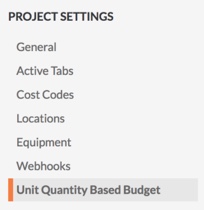
- Locate the line item of budgeted labor hours and production quantities you want to delete.
- Hover to the far right of the line item to display the trash bin
 icon.
icon.

- Click the trash bin
 icon.
icon. - Click Delete Production Quantities in the “Delete Labor Hours and Production Quantities ” window.
If you would like to learn more about Procore's timesheet management software and how it can help your business, please visit our construction timesheet software product page  .
.

