Project Documents
- Last updated
- Save as PDF
The Documents tool is where important files of any type can be stored and accessed by specified users.
- Set up a centralized folder structure by creating folders and sub-folders
- Set and manage permissions on folders and documents
- Create publicly-viewable folders so invited bidders can view relevant documents without having to log in to Procore (must have Bidding tool)
- Upload or download files and view progress
- Check out and lock a document
- Manage revisions and distribute updates to specified users
- Build accountability by tracking when and who downloaded each file
Popular Tutorials (view all)
- Create a Standard Project Folder Structure for the Documents Tool
- Upload Files or Folders to the Project Level Documents Tool
- Manage Permissions for Files and Folders in the Project Level Documents Tool
- Open or Edit a File in Microsoft Office 365 Using the Project Level Documents Tool
- Upload a Video to the Project Level Documents Tool
Top FAQ (view all)
- Which Procore tools support granular permissions?
- Can I provide users with 'Read Only' level permissions with limited access to update information in Procore?
- Can I copy one project's Documents folders to a new project?
- How does the Office 365 integration in Procore's Documents Tool work?
- Why are my file uploads failing?
There are no items that match your search query.
- Add a Related Item to a File in the Documents Tool
- Add or Edit a File Description in the Project Level Documents Tool
- Auto-Publish Model Revisions from the Documents Tool
- Change Permission Settings on a Folder or File in the Project Level Documents Tool
- Check Files In or Out in the Project Level Documents Tool
- Configure Advanced Settings: Project Documents
- Create a New Folder in the Project Level Documents Tool
- Create a Standard Project Folder Structure for the Documents Tool
- Delete Files and Folders in the Project Level Documents Tool
- Download Files and Folders from the Project Level Documents Tool
- Download a Previous Version of a File in the Project Level Documents Tool
- Download the Procore Documents Plugin for Autodesk®
- Duplicate File and Folder Name Removal (October 2016)
- Email Files and Folders from the Project Level Documents Tool
- Export Information from the Project Level Documents Tool
- Export Object Data from a Model File
- Manage File and Folder Tracking in the Project Level Documents Tool
- Manage Permissions for Files and Folders in the Project Level Documents Tool
- Manage and Set Tags for a File in the Project Level Documents Tool
- Move Files and Folders in the Project Level Documents Tool
- Open or Edit a File in Microsoft Office 365 Using the Project Level Documents Tool
- Preview a File in the Project Level Documents Tool
- Publish a Model from the Documents Tool
- Publish a New Revision of a Model from the Documents Tool
- Rename a File in the Project Level Documents Tool
- Rename a Folder in the Project Level Documents Tool
- Retrieve Files or Folders from the Project Level Documents Tool's Recycle Bin
- Search for and Filter Project Level Documents
- Sign In to Microsoft Office 365 from the Project Documents Tool
- Sign a Document with DocuSign® in the Project Level Documents Tool
- Sort Document Folder Contents in the Project Level Documents Tool
- Track File and Folder Changes in the Project Level Documents Tool
- Upload Tender Documents to the Documents Tool
- Upload Files or Folders to the Project Level Documents Tool
- Upload a New Version of a File in the Project Level Documents Tool
- Upload a Video to the Project Level Documents Tool
- View Documents in the Project Level Documents Tool
- View a File in Microsoft Office 365 Using the Project Level Documents Tool
- View and Download 3D Models in the Documents Tool
- Change Privacy Settings for a Folder or File in the Project Level Documents Tool (iOS)
- Create a Folder (iOS)
- Delete Files and Folders in the Project Level Documents Tool (iOS)
- Download a File (iOS)
- Drag and Drop Files into Procore's Documents Tool (iOS)
- Email Files from the Documents Tool (iOS)
- Print a Folder or File (iOS)
- Rename a File in the Project Level Documents Tool (iOS)
- Rename a Folder in the Project Level Documents Tool (iOS)
- Search for Folders and Files (iOS)
- Upload a File (iOS)
- View Documents (iOS)
Tip
To browse and search all Procore training videos, visit our video library.
Web
Upload Documents
Upload Bid Documents
View Documents
View Documents - Subcontractor as Collaborator
Manage Document Information and Settings
File and Folder Structure
Organize Files and Folders
Manage File Versions
Procore Drive
Publish Models from the Documents Tool
Mobile
Upload and View Documents (Mobile) - Field Worker
OUTDATED VIDEOS - Removed from Support Site and Certifications
Manage Permissions
Configure Document Settings
Subcontractor - View Documents
Field Worker - Upload and View Documents (Mobile)
Manage Documents
Video content may not accurately reflect the current state of the system, and/or it may be out of date.
Specialty Contractor as Client - Manage Documents
Video content may not accurately reflect the current state of the system, and/or it may be out of date.
Specialty Contractor as Client - Procore Drive
Video content may not accurately reflect the current state of the system, and/or it may be out of date.
Owner - Procore Drive
Video content may not accurately reflect the current state of the system, and/or it may be out of date.
Superintendent - Documents
Video content may not accurately reflect the current state of the system, and/or it may be out of date.
Web
Manage Permissions
Upload Documents
View Documents
Manage Document Information and Settings
File and Folder Structure
Organize Files and Folders
Manage File Versions
Procore Drive
Mobile
Upload and View Documents (Mobile) - Field Worker
OUTDATED VIDEOS - Removed from Support Site and Certifications
Field Worker - Upload and View Documents (Mobile)
Video content may not accurately reflect the current state of the system, and/or it may be out of date.
Manage Documents Information and Settings
Video content may not accurately reflect the current state of the system, and/or it may be out of date.
Web
Manage Permissions
Upload Documents
View Documents
Manage Document Information and Settings
File and Folder Structure
Organize Files and Folders
Manage File Versions
Procore Drive
Mobile
Upload and View Documents (Mobile) - Field Worker
OUTDATED VIDEOS - Removed from Support Site and Certifications
Manage Documents Information and Settings
Video content may not accurately reflect the current state of the system, and/or it may be out of date.
Field Worker - Upload and View Documents (Mobile)
Video content may not accurately reflect the current state of the system, and/or it may be out of date.
Web
Manage Permissions
Upload Documents
View Documents
Manage Document Information and Settings
File and Folder Structure
Organize Files and Folders
Manage File Versions
Procore Drive
Mobile
Upload and View Documents (Mobile) - Field Worker
OUTDATED VIDEOS - Removed from Support Site and Certifications
Manage Documents Information and Settings
Video content may not accurately reflect the current state of the system, and/or it may be out of date.
Field Worker - Upload and View Documents (Mobile)
Video content may not accurately reflect the current state of the system, and/or it may be out of date.
Web
Manage Permissions
Upload Documents
View Documents
Manage Document Information and Settings
File and Folder Structure
Organize Files and Folders
Manage File Versions
Procore Drive
Mobile
Upload and View Documents (Mobile) - Field Worker
OUTDATED VIDEOS - Removed from Support Site and Certifications
Manage Documents Information and Settings
Video content may not accurately reflect the current state of the system, and/or it may be out of date.
Web
Manage Permissions
Upload Documents
View Documents
Manage Document Information and Settings
File and Folder Structure
Organize Files and Folders
Manage File Versions
Procore Drive
Mobile
Upload and View Documents (Mobile) - Field Worker
OUTDATED VIDEOS - Removed from Support Site and Certifications
Manage Documents Information and Settings
Video content may not accurately reflect the current state of the system, and/or it may be out of date.
Field Worker - Upload and View Documents (Mobile)
Video content may not accurately reflect the current state of the system, and/or it may be out of date.
Web
Manage Permissions
Upload Documents
View Documents
Manage Document Information and Settings
File and Folder Structure
Organize Files and Folders
Manage File Versions
Procore Drive
Mobile
Upload and View Documents (Mobile) - Field Worker
OUTDATED VIDEOS - Removed from Support Site and Certifications
Manage Documents Information and Settings
Video content may not accurately reflect the current state of the system, and/or it may be out of date.
Field Worker - Upload and View Documents (Mobile)
Video content may not accurately reflect the current state of the system, and/or it may be out of date.
Web
Manage Permissions
Upload Documents
View Documents
Manage Document Information and Settings
File and Folder Structure
Organize Files and Folders
Manage File Versions
Procore Drive
Mobile
Upload and View Documents (Mobile) - Field Worker
OUTDATED VIDEOS - Removed from Support Site and Certifications
Manage Documents Information and Settings
Video content may not accurately reflect the current state of the system, and/or it may be out of date.
Field Worker - Upload and View Documents (Mobile)
Video content may not accurately reflect the current state of the system, and/or it may be out of date.
Web
Manage Permissions
Upload Documents
View Documents
Manage Document Information and Settings
File and Folder Structure
Organize Files and Folders
Manage File Versions
Procore Drive
Mobile
Upload and View Documents (Mobile) - Field Worker
OUTDATED VIDEOS - Removed from Support Site and Certifications
Manage Documents Information and Settings
Video content may not accurately reflect the current state of the system, and/or it may be out of date.
Field Worker - Upload and View Documents (Mobile)
Video content may not accurately reflect the current state of the system, and/or it may be out of date.
Web
Upload Documents
Upload Bid Documents
View Documents
View Documents - Subcontractor as Collaborator
Manage Document Information and Settings
File and Folder Structure
Organize Files and Folders
Manage File Versions
Procore Drive
Publish Models from the Documents Tool
Mobile
Upload and View Documents (Mobile) - Field Worker
OUTDATED VIDEOS - Removed from Support Site and Certifications
Manage Permissions
Configure Document Settings
Subcontractor - View Documents
Field Worker - Upload and View Documents (Mobile)
Manage Documents
Video content may not accurately reflect the current state of the system, and/or it may be out of date.
Specialty Contractor as Client - Manage Documents
Video content may not accurately reflect the current state of the system, and/or it may be out of date.
Specialty Contractor as Client - Procore Drive
Video content may not accurately reflect the current state of the system, and/or it may be out of date.
Owner - Procore Drive
Video content may not accurately reflect the current state of the system, and/or it may be out of date.
Superintendent - Documents
Video content may not accurately reflect the current state of the system, and/or it may be out of date.
- (Beta) What granular permissions are available for Project level Workflows?
- Can I copy files in the Documents tool to another project?
- Can I copy one project's Documents folders to a new project?
- Can I make files and folders in the Documents tool private by default?
- Can I provide users with 'Read Only' level permissions with limited access to update information in Procore?
- How can I troubleshoot an issue with the Procore Web Application?
- How can I upload large files to the Procore Web App?
- How do I know if someone has downloaded a file?
- How does the Office 365 integration in Procore's Documents Tool work?
- What do the different DocuSign® banners in Procore mean?
- What file types are supported for the 3D model viewer in the Documents tool?
- What granular permissions are available for the Project level Documents tool?
- What is the 'Schedules' folder in the Documents tool and why can't I delete it?
- What should I do if a model is too large to view in Procore's web application?
- What should I do if my model file is too large to process in the Documents tool?
- When do the download links in emails sent from Procore expire?
- Where can I find the email address to send daily logs, photos, documents and emails to Procore?
- Which Microsoft Excel file versions can be attached to items in Procore?
- Which Procore project tools support the DocuSign® integration?
- Which Procore tools support granular permissions?
- Which fields in the Documents tool can be configured as required, optional or hidden?
- Who can send emails and files into Procore?
- Why am I receiving an error about empty files?
- Why am I unable to download and open a .ZIP file from Procore?
- Why are my file uploads failing?
- Why are some of my sub folders in my [Tender Documents] folder not showing up when my tenderers download them?
- Why can't I delete items in Procore?
- Why would the file size of a model increase in Procore?
Documents Project Level

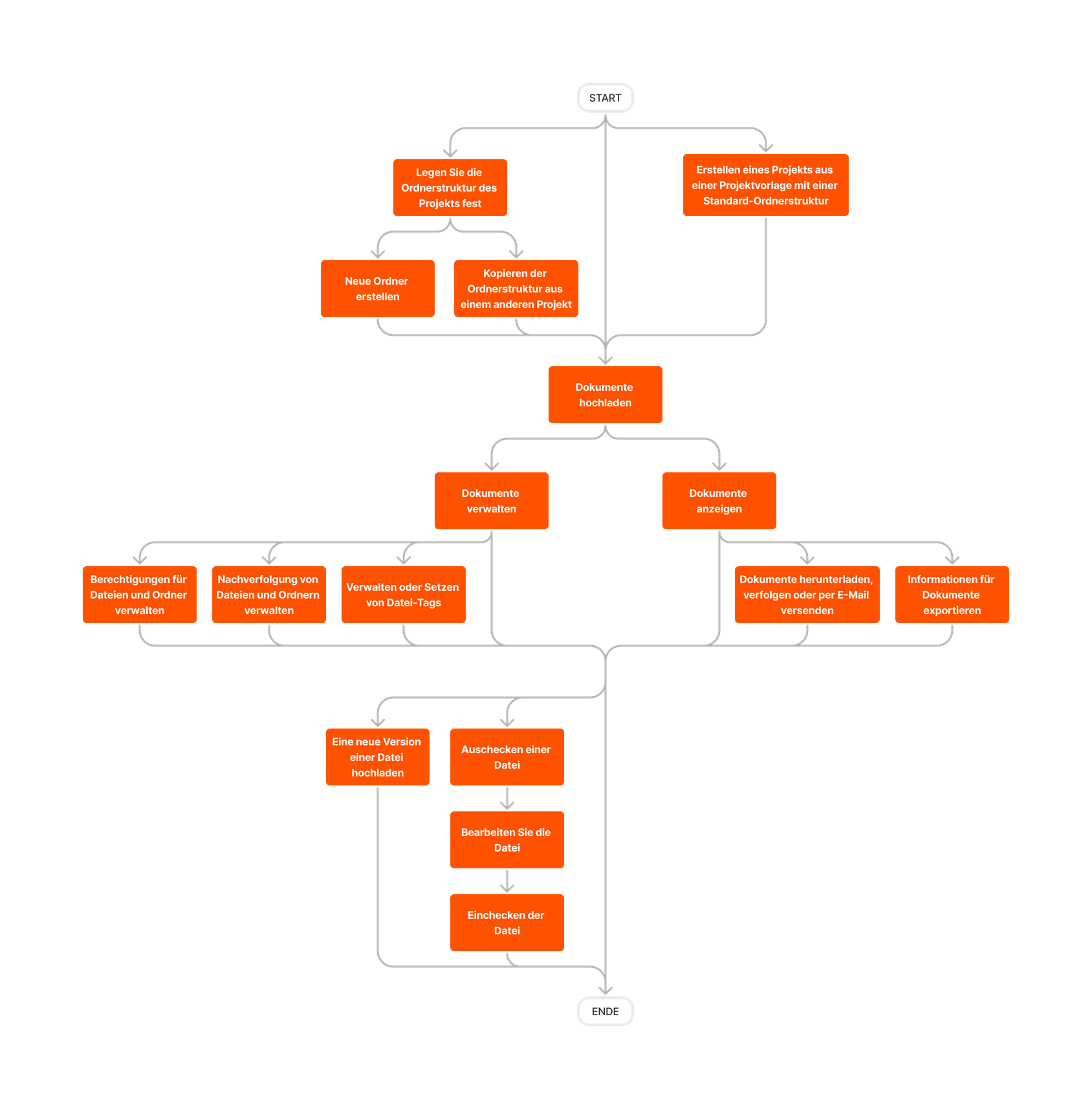


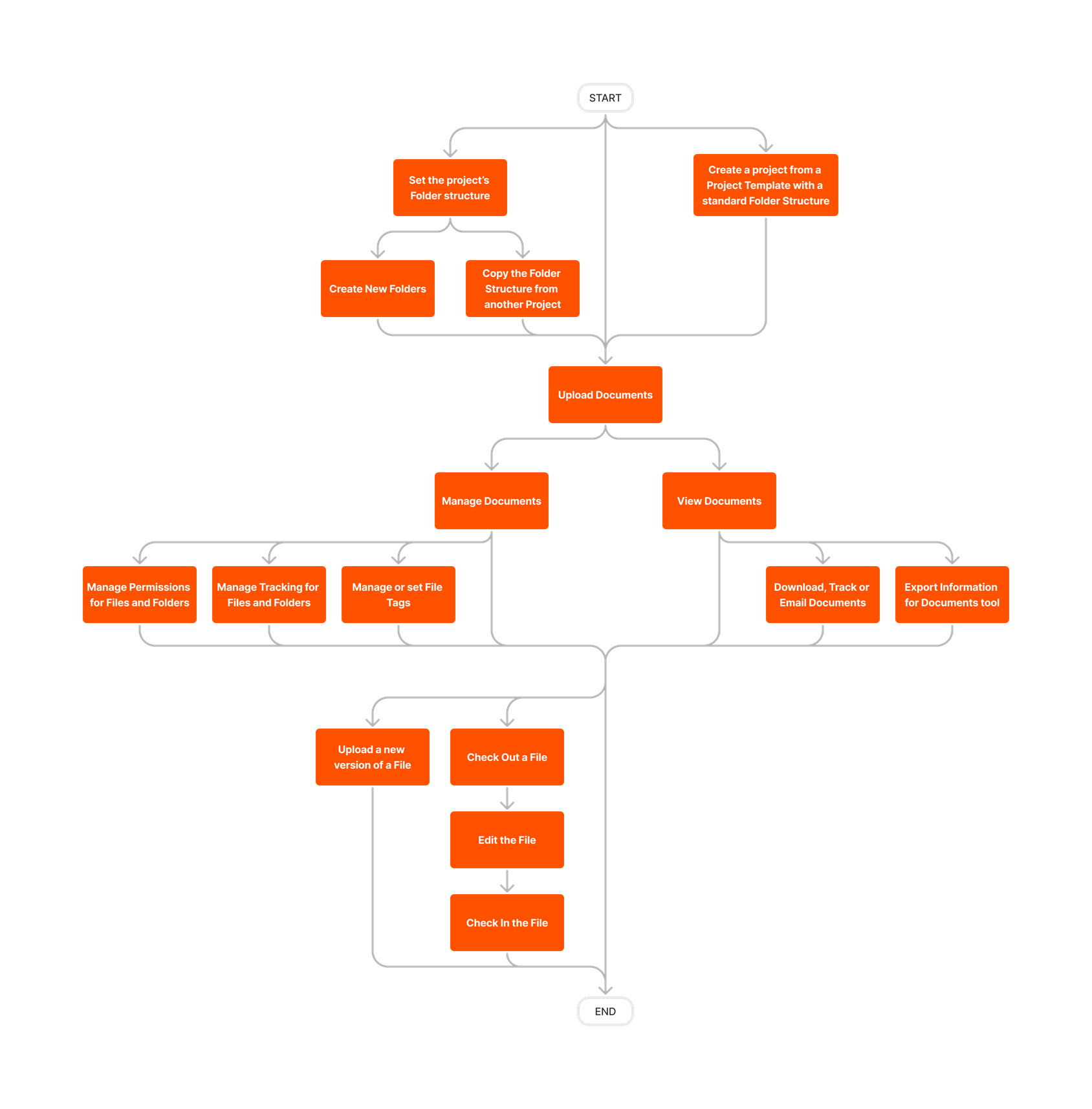
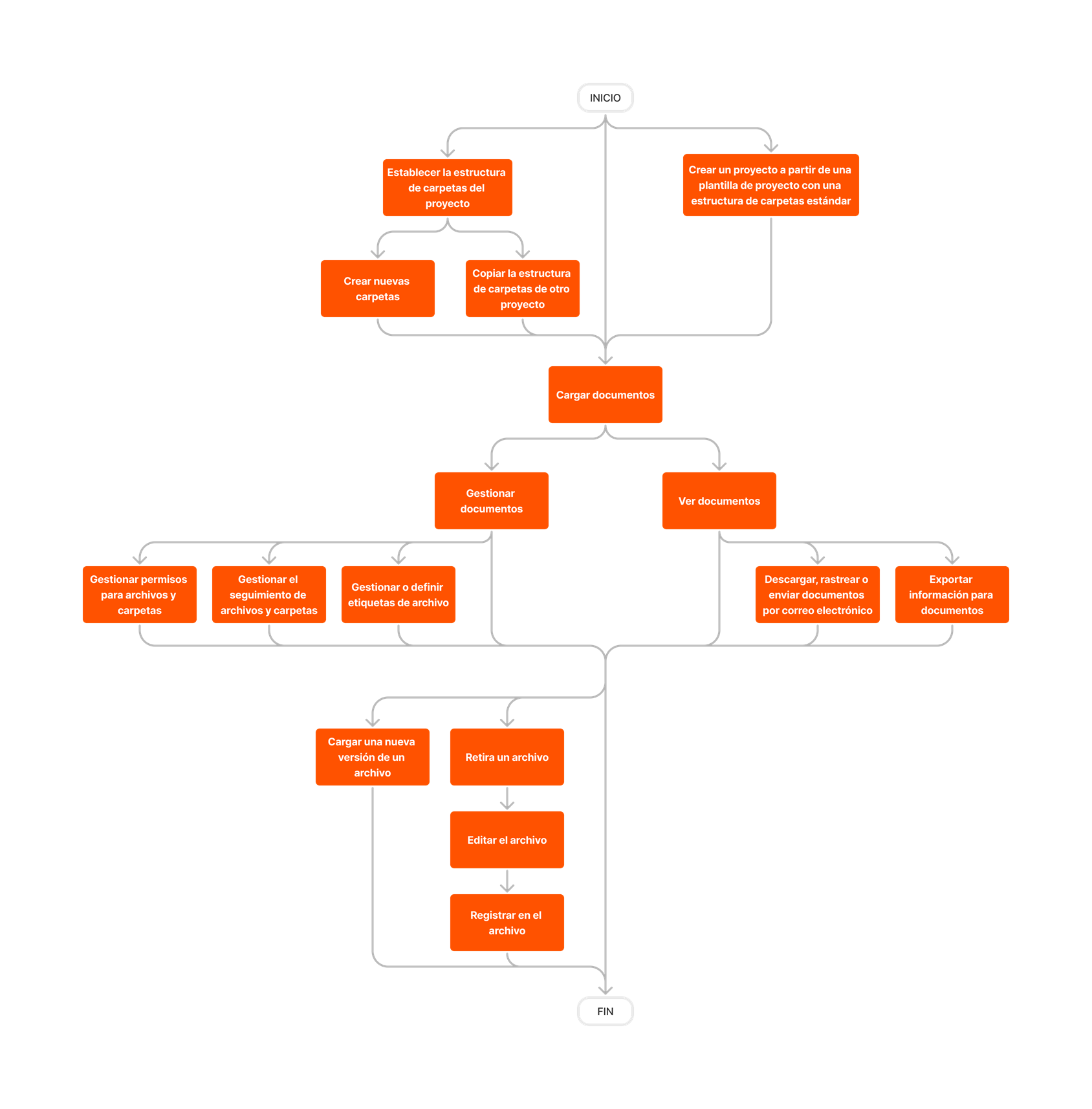







Documents
Learn which user permissions are required to take the described actions in this tool.
Permissions
| | The action is available on Procore's Web, iOS, and/or Android application. Click to view the article.
![]() Users can take the action with this permission level.
Users can take the action with this permission level.
![]() Users can take this action with this permission level AND one or more additional requirements, like granular permissions.
Users can take this action with this permission level AND one or more additional requirements, like granular permissions.
What granular permissions are available for the Project level Documents tool?
| Action | None | Read Only | Standard | Admin | Notes |
|---|---|---|---|---|---|
|
Add a Related Item to a File |
|||||
|
Add or Edit a File Description |
|||||
|
Change Permission Settings on a Folder or File |
|
|
|||
|
Check In or Out a File |
|||||
|
Configure Advanced Settings: Documents |
|||||
|
Create a Folder |
|||||
|
Delete Files or Folders |
|
|
|||
|
Download a Previous Version of a File |
|||||
|
Download Files and Folders |
|||||
|
Email Files and Folders |
|
||||
|
Export Information |
|||||
|
Export Object Data from a Model |
Users must also have 'Read Only' or higher permission to the Models tool. | ||||
|
Manage and Set Tags for Documents |
|||||
|
Manage Permissions for Files and Folders |
|
|
|||
|
Manage Who Tracks Files and Folders |
|||||
|
Move and Copy Files and Folders |
|
|
|
||
|
Open or Edit a File in Microsoft Office 365 |
|||||
|
Preview a File |
|||||
|
Rename a File |
|
|
|||
|
Rename a Folder |
|
|
|||
|
Retrieve a File or Folder from the Recycle Bin |
|||||
|
Search for and Filter Documents |
This action can be performed offline provided that the asset/item was previously viewed and cached on your mobile device. | ||||
|
Sort Document Folder Contents |
|||||
|
Track a Folder or File |
|||||
|
Upload a New Version of a File |
|||||
|
Upload Files into a Folder |
This action can be performed offline. Actions performed offline will be synced with Procore once a network connection has been reestablished. | ||||
|
View a File in Microsoft Office 365 |
|||||
|
View Documents |
|||||
|
View a Private File or Folder |
|
|
The user must have the 'Access Private Folders and Files' granular permission OR must be added to the permissions list for the file or folder. See Manage Permissions for Files and Folders. |
Below are the notable changes to the Project level Documents tool.
Recent Changes
Extract Viewpoints from Autodesk® Navisworks® for Publishing Views (19/08/2025)
Procore has introduced a new feature that allows users to add viewpoints from a model file in Autodesk® Navisworks® directly from the Documents tool. The ‘Add Views’ feature enables users to select and publish up to 200 views, enhancing the ability to visualize and interact with model data. To learn more, see Publish a Model with the Documents Tool.
Modernized Experience (19/08/2025)
Procore has enhanced the Documents tool by modernizing its User Interface (UI) to align with updated design patterns. The Settings and Email pages have been replaced with newly designed pages, offering a more modern look and feel without any loss of functionality.
Deprecation of 'name_with_path' Field in Documents API (19/08/2025)
Procore has deprecated the 'name_with_path' field in the Documents API, affecting the v1.0 API for the Project Level Documents Tool. The v1.0 API has been replaced by the v2.0 API, which offers a new response format and removes the 'name_with_path' field from the response views.
Modernized Mobile PDF Rendering (27/06/2025)
Procore has enhanced mobile PDF rendering for the Documents tool for iOS and Android. The Apryse Viewer now provides a modern viewing experience, preparing the tool for future markup features.
Automatic Processing of 3D Model Files for Procore BIM Customers (20/02/2024)
3D Model files in the Documents tool are now processed automatically in Procore accounts that have the BIM product. See View and Download 3D Models in the Documents Tool.
Support for 3d DWG Model Files (12/12/2023)
Procore now supports the ability to upload, process, and view 3D DWG files in the Documents tool. See View and Download 3D Models in the Documents Tool.
Support for IFC Model Files (10/04/2023)
Procore has added support for viewing and downloading Industry Foundation Class (.ifc) model files in the Documents tool. See View and Download 3D Models in the Documents Tool.
Export OBject Data From a Model (13/03/2023)
Procore has added a feature that allows you to export object data from a model file in the project's Documents tool. See Export Object Data from a Model File. After the export is complete, you will receive an email with a CSV file that contains the data.

