Correspondence
The Correspondence tool enables you to send custom correspondences to collaborators, such as subcontractors, contractors, and clients. The tool provides configurable templates for formal and informal correspondence types that can be sent from one party to another. An example of such a correspondence type is Extension of Time.
- Create custom correspondence types for different business processes
- Create and edit fieldsets that can be assigned to correspondence types
- Create custom fields and assign them to one or more fieldsets
- Assign a custom correspondence type to one or more projects
- Create a general correspondence
Popular Tutorials (view all)
Top FAQ (view all)
- What are configurable fieldsets and which Procore tools support them?
- What's the difference between a job, a parent job and a sub job?
- What is the Communications tool?
- Which Procore tools support granular permissions?
- Can I provide users with 'Read Only' level permissions with limited access to update information in Procore?
There are no items that match your search query.
- Create Items from Photos (iOS)
- Create a Correspondence Item (iOS)
- Edit a Correspondence Item (iOS)
- Link a Correspondence Item on a Drawing (iOS)
- Respond to a Correspondence Item (iOS)
- Scan a Correspondence Item QR Code (iOS)
- Scan a QR Code to View an Item (iOS)
- Search and Filter Correspondences (iOS)
- View a Correspondence Item (iOS)
Tip
To browse and search all Procore training videos, visit our video library.
Web
Correspondence Tool Permissions
Create a Correspondence Item
Respond to a Correspondence Item
Change the Status on a Correspondence Item
Mobile
View and Respond to a Correspondence Item (Mobile) - Field Worker
OUTDATED VIDEOS - Removed from Support Site and Certifications
Field Worker - View and Respond to a Correspondence Item (Mobile)
Correspondence - Respond to a Correspondence Item
Correspondence - Create a Correspondence Item
Correspondence - Change the Status on a Correspondence Item
Correspondence - Add a Correspondence Type
Web
Create a Correspondence Item
Respond to a Correspondence Item
Change the Status on a Correspondence Item
Mobile
View and Respond to a Correspondence Item (Mobile) - Field Worker
OUTDATED VIDEOS - Removed from Support Site and Certifications
Field Worker - View and Respond to a Correspondence Item (Mobile)
Video content may not accurately reflect the current state of the system, and/or it may be out of date.
Web
Create a Correspondence Item
Respond to a Correspondence Item
Change the Status on a Correspondence Item
Mobile
View and Respond to a Correspondence Item (Mobile) - Field Worker
OUTDATED VIDEOS - Removed from Support Site and Certifications
Field Worker - View and Respond to a Correspondence Item (Mobile)
Video content may not accurately reflect the current state of the system, and/or it may be out of date.
Web
Create a Correspondence Item
Respond to a Correspondence Item
Change the Status on a Correspondence Item
Mobile
View and Respond to a Correspondence Item (Mobile) - Field Worker
Web
Create a Correspondence Item
Respond to a Correspondence Item
Change the Status on a Correspondence Item
Mobile
View and Respond to a Correspondence Item (Mobile) - Field Worker
OUTDATED VIDEOS - Removed from Support Site and Certifications
Field Worker - View and Respond to a Correspondence Item (Mobile)
Video content may not accurately reflect the current state of the system, and/or it may be out of date.
Web
Create a Correspondence Item
Respond to a Correspondence Item
Change the Status on a Correspondence Item
Mobile
View and Respond to a Correspondence Item (Mobile) - Field Worker
OUTDATED VIDEOS - Removed from Support Site and Certifications
Correspondence - Change the Status on a Correspondence Item
Video content may not accurately reflect the current state of the system, and/or it may be out of date.
Field Worker - View and Respond to a Correspondence Item (Mobile)
Video content may not accurately reflect the current state of the system, and/or it may be out of date.
Web
Create a Correspondence Item
Respond to a Correspondence Item
Change the Status on a Correspondence Item
Mobile
View and Respond to a Correspondence Item (Mobile) - Field Worker
OUTDATED VIDEOS - Removed from Support Site and Certifications
Correspondence - Change the Status on a Correspondence Item
Video content may not accurately reflect the current state of the system, and/or it may be out of date.
Field Worker - View and Respond to a Correspondence Item (Mobile)
Video content may not accurately reflect the current state of the system, and/or it may be out of date.
Web
Create a Correspondence Item
Respond to a Correspondence Item
Change the Status on a Correspondence Item
Mobile
View and Respond to a Correspondence Item (Mobile) - Field Worker
OUTDATED VIDEOS - Removed from Support Site and Certifications
Field Worker - View and Respond to a Correspondence Item (Mobile)
Video content may not accurately reflect the current state of the system, and/or it may be out of date.
Web
Create a Correspondence Item
Respond to a Correspondence Item
Change the Status on a Correspondence Item
Mobile
View and Respond to a Correspondence Item (Mobile) - Field Worker
OUTDATED VIDEOS - Removed from Support Site and Certifications
Field Worker - View and Respond to a Correspondence Item (Mobile)
Video content may not accurately reflect the current state of the system, and/or it may be out of date.
Web
Correspondence Tool Permissions
Create a Correspondence Item
Respond to a Correspondence Item
Change the Status on a Correspondence Item
Mobile
View and Respond to a Correspondence Item (Mobile) - Field Worker
OUTDATED VIDEOS - Removed from Support Site and Certifications
Field Worker - View and Respond to a Correspondence Item (Mobile)
Correspondence - Respond to a Correspondence Item
Correspondence - Create a Correspondence Item
Correspondence - Change the Status on a Correspondence Item
Correspondence - Add a Correspondence Type
- (Beta) What granular permissions are available for Correspondence Workflows?
- (Beta) What granular permissions are available for Project level Workflows?
- Can I export a communications if it is set to private?
- Can I provide users with 'Read Only' level permissions with limited access to update information in Procore?
- Can a private correspondence be made public?
- How can I check who has permissions to see a specific communications?
- How can I check who has permissions to see a type of communications?
- How do I configure privacy settings for a communications item?
- How do I set up permissions for a communications type?
- How does privacy differ between the Communications tool and the rest of Procore?
- If a user doesn’t have permissions to view a specific communications type, can they see that communications type in their Project Overview dashboard?
- What are "related items" in Procore?
- What are Super Private correspondence types?
- What are configurable fieldsets and which Procore tools support them?
- What are custom sections and which Procore tools support them?
- What are multi-tiered locations?
- What are the GH Phipps Default Deficiency List TYPE(s)
- What are the default fieldset configurations for Procore's template correspondence types?
- What file types and formats are supported in the Unified Attachment Viewer?
- What granular permissions are available for the project's Correspondence tool?
- What is the Communications tool?
- What is the difference between Document Management attachments and attachments from other tools?
- What types of correspondences can be created with the Communications tool?
- What's the difference between a job, a parent job and a sub job?
- Which Procore project tools support the DocuSign® integration?
- Which Procore tools let me view digital image attachments in a map view?
- Which Procore tools support granular permissions?
- Which fields in the Communications tool can be configured as required, optional or hidden?
- Which tools can attach Document Management files?
- Who receives correspondence item emails and push notifications?









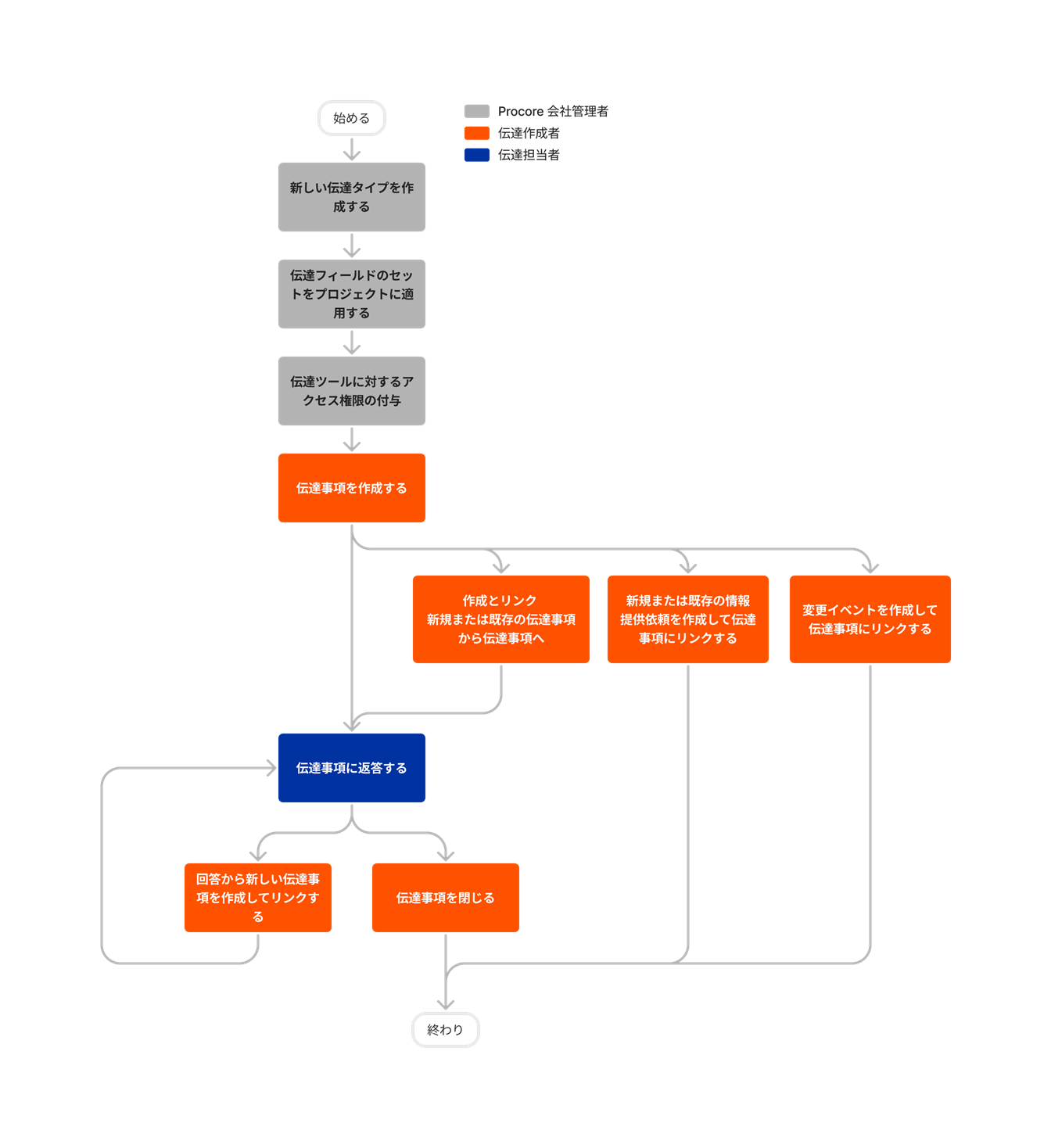



Correspondence
Learn which user permissions are required to take the described actions in this tool.
Important
Some actions that impact this tool are done in other Procore tools. See the User Permissions Matrix for the full list of actions taken in all other tools.
PERMISSIONS
| | The action is available on Procore's Web, iOS, and/or Android application. Click to view the article.
![]() Users can take the action with this permission level.
Users can take the action with this permission level.
![]() Users can take this action with this permission level AND one or more additional requirements, like granular permissions.
Users can take this action with this permission level AND one or more additional requirements, like granular permissions.
What granular permissions are available for the project's Correspondence tool?
| Action | None | Read Only | Standard | Admin | Notes |
|---|---|---|---|---|---|
|
Add a Related Item to a Correspondence Item |
|
|
Standard users can perform this task for correspondence items that they created. | ||
|
Archive a Correspondence Item |
|
||||
|
Change the Status of a Correspondence Item You Created |
|
|
|
Users with 'Read Only' level permissions need 'Create Item' granular permissions to change the status of a 'Draft' item that they created. Users with 'Read Only' level permissions need 'Edit Open Items They Create' granular permissions to change the status of an 'Open' item that they created. |
|
| Change the Status of a Correspondence Item Someone Else Created Web |
|||||
|
Complete a Correspondence Item with DocuSign® |
Admin permissions needed on the correspondence type for which you want to initiate, download, or withdraw a DocuSign®. | ||||
|
Configure Advanced Settings: Correspondence |
|||||
|
Create a Correspondence Item |
+ Create Item |
On a mobile device, this action can be performed offline if the item was previously viewed and cached on your mobile device. Tasks performed offline sync with Procore when a network connection is reestablished. | |||
|
Create and Link a New Correspondence Item from a Correspondence Response |
+ Create Item |
+ Create Item |
|
These are the permission levels needed on the correspondence type used to create the new item. | |
| Create and Link an RFI to an Existing Correspondence Item Web |
|
|
|
All levels need additional permissions in the project's RFI tool: Create and link a 'Draft' RFI: |
|
| Create and Link a Change Event to an Existing Correspondence Item Web |
|
|
All levels need additional permissions: 'Standard' level permissions or higher in the project's Change Events tool. |
||
| Create and Link a Correspondence Item to an Existing Correspondence Item Web |
All levels need additional permissions in the new item's correspondence type: 'Read Only' level permissions on the new item's correspondence type with the 'Create Item' granular permissions enabled on your permissions template. OR 'Standard' level permissions or higher on the new item's correspondence type. |
||||
| Customize the Column Display in the Correspondence Tool Web |
|||||
|
Edit a Correspondence Item You Created
|
+Create Item (for 'Draft' Items) OR + Edit Open Items They Created (for 'Open' Items) |
Shows permissions needed for each correspondence type. If the 'non-editable' setting is enabled (by Procore) at the company level, the granular permission 'Edit Open Items they Created' is not available because 'Open' and 'Closed' items cannot be edited by any user or Admin.
|
|||
|
Edit a Correspondence Item Someone Else Created |
Shows permissions needed for each correspondence type. If the 'non-editable' setting is enabled (by Procore) at the company level, it is not possible for any user or Admin to edit a correspondence item that someone else created. |
||||
| Export a Correspondence Item Web |
User needs access to a correspondence item for this task. See View a Correspondence Item. | ||||
| Export a List of Correspondence Items Web |
(Excludes correspondences marked as Private) |
(Excludes correspondences marked as Private) |
Learn about Super Private to explore more restrictions on Admin level permissions. | ||
| Generate a QR Code for a Correspondence Item Web |
User needs access to a correspondence item for this task. See View a Correspondence Item. | ||||
| Link a Correspondence Item on your personal layer on a drawing Web |
All levels need additional permissions: |
||||
| Link a Correspondence Item and publish the markups to the drawing Web |
|
|
|
Additional permissions needed in Drawings tool: |
|
| Perform Bulk Actions on Correspondence Items Web |
|||||
|
Respond to a Correspondence Item |
|
|
On a mobile device, this action can be performed offline. Tasks performed offline sync with Procore when a network connection is reestablished. * In addition to this granular permission, users must be the item's creator or added to the item's 'Assignee' field, 'Received From' field, or 'Distribution' list. **In addition to this granular permission, users must be associated with the same company as the item's creator or added to the item's 'Assignee' field, 'Received From' field, or 'Distribution' list. |
||
| Access Workflow information and actions |
|
|
To learn more about the Workflows tool see About the Workflows. | ||
| Scan a Correspondence Item QR Code iOS Android |
User needs access to the correspondence item for this task. See View a Correspondence Item. | ||||
|
Search, Sort, and Filter Correspondences |
Users can perform these actions for each correspondence type they have read-only or higher permissions for. On a mobile device, this action can be performed offline if the item was previously viewed and cached on your mobile device. Tasks performed offline sync with Procore when a network connection is reestablished. |
||||
| View a Correspondence Item |
|
|
|
Users may need specific roles or granular permissions to view an item depending on the item's status and privacy setting. Expand the Tip box on View a Correspondence Item to learn more. |
Company Level
Admin Tool
The following table highlights which user permissions are required to perform the described user action.
Training Video
Below are the notable changes to the project's Correspondence tool.
Recent Changes
Enhanced flexibility for linking in CORRESPONDENCE tool (25/07/2025)
Procore is restoring flexibility for users with edit access to add, remove, and update linked items in the Correspondence tool. Users can manually manage RFI and Correspondence links for a more efficient workflow and improved reporting experience.
Enhanced Correspondence List View in open beta (18/03/2025)
The Correspondence list view page has a modernized user experience with new filter and column options for interested customers. Reach out to your Procore point of contact to enable the Correspondence List View open beta and make use of the following features:
- New filter options: You can now filter by custom fields you created!
- New column option: Select 'Workflow' from the column options in the 'Table Settings'
 menu to add a column with workflow status information.
menu to add a column with workflow status information. - Group by Type: Organize your data table rows by correspondence type.
- Bulk Edit: A new quick edit
option appears after selecting one or more items, and the new edit window integrates with the page. See tips for bulk editing.
Start Correspondence Workflows on Mobile (28/01/2025)
You can now use your mobile device to create correspondence items with workflows applied! After a company admin sets up a workflow template at the Company level, you can send correspondence items through an approval workflow to streamline formal communication processes and enforce contractual obligations. Now that workflows are available in the Correspondence web application, Procore is extending this integration to the mobile app.
Correspondence items have the following differences when a workflow is assigned and the item is issued:
- ‘Status’: Read-only field that auto-populates with information from the workflow.
- ‘Due Date’: Read-only field that auto-populates with dates determined by the workflow and has a name change to 'Current Step Due Date'.
- ‘Assignees’: Read-only field that auto-populates with the user assigned to the current step as determined by the workflow. The field's name changes to 'Current Step Assignee', but the 'Assignees' field remains a reportable, single field listing all assignees across the workflow.
- ‘Distribution Member’: Any distribution members in the workflow template automatically populate here and cannot be removed once the workflow initiates. Additional members can be added using the Procore web application, but only distribution members in the workflow template receive notifications.
- ‘Create & Issue’: Tapping this button automatically starts the workflow process for the item. Or, you can save the item as a draft.
Correspondence Workflows Enhanced & available to starter pack customers (21/01/2025)
Procore Starter Pack accounts can now use workflows on correspondence items! The Correspondence workflows integration is rolling out to Starter Pack accounts over the next few days. After setting up a workflow template at the Company level, correspondence items can be sent through a workflow to streamline formal communication processes and enforce contractual obligations.
Along with this expansion in availability, correspondence items also have the following changes when a workflow is assigned and the item is issued:
- ‘Status’: Read-only field that auto-populates with information from the workflow.
- ‘Due Date’: Read-only field that auto-populates with dates determined by the workflow and has a name change to 'Current Step Due Date'.
- ‘Assignees’: Read-only field that auto-populates with the user assigned to the current step as determined by the workflow. The field's name changes to 'Current Step Assignee', but the 'Assignees' field remains a reportable, single field listing all assignees across the workflow.
- ‘Distribution Member’: Any distribution members in the workflow template automatically populate here and cannot be removed once the workflow initiates.
- Manually add additional distribution members on the correspondence item to give them item access. However, notifications are only sent to members on the workflow distribution list, not the correspondence item distribution list.
- 'Post Response and Change Status' button: Since the item’s status is determined by the workflow, this button becomes ‘Post Response’.
'non-editable' setting for open and closed Correspondence items (13/11/2024)
Procore's new 'non-editable' option enhances correspondence integrity by disabling editing for correspondence items that are no longer in Draft status. This ensures a stable record of the information all parties received and responded to in the Correspondence tool. Even Admins cannot edit correspondence items that have been created and issued when 'non-editable' is turned on at the company level. However, users can still respond to correspondence items and link related items. Work with your Procore point of contact to enable this functionality for your account, and see Edit a Correspondence Item for more information.
new Correspondence notification options for removing users and Editing ITEMs (12/09/2024)
To improve transparency and data integrity, the Correspondence tool has two new notification options: 1) "Item Updated" sends a notification to the user roles enabled in the Correspondence email matrix when an "Open" Correspondence item is edited and 2) "User Removed" sends a notification to the user removed from a correspondence item's "Assignee", "Distribution", or "Received From" fields if the particular user role associated to those fields has this notification enabled in the Correspondence email matrix. These features are available for all accounts via a project's Configure Settings. For email notification details, see Who receives correspondence item emails and push notifications?
Improvements to Item Layout, Loading icon, and close date (05/09/2024)
The Correspondence tool has the following three improvements when viewing an item:
-
Fieldset layout: Correspondence items now display in a four-column layout instead of a three-column layout. This provides a consistent experience across Procore tools.
-
Loading spinner: Previously, when clicking either the ‘Save as Draft’ or ‘Create & Issue’ button, both of the buttons displayed a loading spinner, but now only the button that was clicked shows a loading spinner.
-
Item close date: When a Correspondence item is closed, the date now appears next to the ‘Status’ field on the item view page.
enhancements to custom statuses in Correspondence (25/06/2024)
Procore users have two new custom status mapping options for correspondence items: ‘Closed - Unsuccessful’ and ‘Closed - Successful’. Both options close an item, but 'Closed - Successful' results in a green status and 'Closed - Unsuccessful' in red to show that the issue was not approved or completed. Two separate categories for closed items allows for more detailed reporting.
In addition, users utilizing the Workflows tool can now associate a Correspondence custom status to a workflow step’s Item Status. For example, custom statuses mapped to ‘Closed - Successful’ will be available for successful End Steps and custom statuses mapped to ‘Closed - Unsuccessful’ will be available for unsuccessful End Steps. This improves progress tracking by allowing more accuracy in associating statuses with workflow steps.
custom statuses used in Correspondence items and workflows cannot be deleted (25/06/2024)
To preserve data integrity, custom statuses that are used in a correspondence item or a correspondence workflow cannot be deleted. See Manage Custom Statuses for Correspondence Types.
Linking Items is Now separate from Correspondence Fieldset (17/06/2024)
The Correspondence tool has a new way of linking an origin correspondence and origin RFI to a correspondence item. Instead of of adding them while creating an item, Procore's new Link button helps users select the correct origin items. The origin items then show up in the Links section of the correspondence item. This centralizes all linking and improves the user experience. See Link an Origin Correspondence Item or Origin RFI to an Existing Correspondence Item.
Creating and linking new correspondence, RFI, or change events to a correspondence item still works the same and can also be accessed via the new Link button. See Create and Link an RFI, Change Event, or a Different Correspondence Item to an Existing Correspondence Item.
'Closed' status prevents responses (03/05/2024)
Procore users can no longer add responses to correspondence items with a 'Closed' status or a custom status that is mapped to 'Closed'. This reduces the possibility of missed information.
Correspondence Tool included in Procore starter packs (22/04/2024)
The Correspondence tool is now part of Procore's Starter packs for new and existing customers! Correspondence starter pack customers can create 10 correspondence types from our pre-built templates. See Create a New Correspondence Type, and reach out to your Procore point of contact to learn more.
Visual Updates to Correspondence Item Pages (10/08/2023)
Procore users now see a modernized design when viewing and editing correspondence items in the project's Correspondence tool. These updates enhance the appearance and layout of fields in the General, Related Items, Emails, Change History, and Permissions tabs. Additional updates to the Related Items and Emails tabs simplify the processes of adding related items and forwarding summary information about a correspondence item via email. See Correspondence: Visual Updates to Item Pages to learn more.
Orange Lock Icon Added to 'Super Private' Items in Correspondence List (24/01/2023)
Procore has added a new orange lock icon to items that were created using 'Super Private' correspondence types to the List and Archive tabs in the project's Correspondence tool.